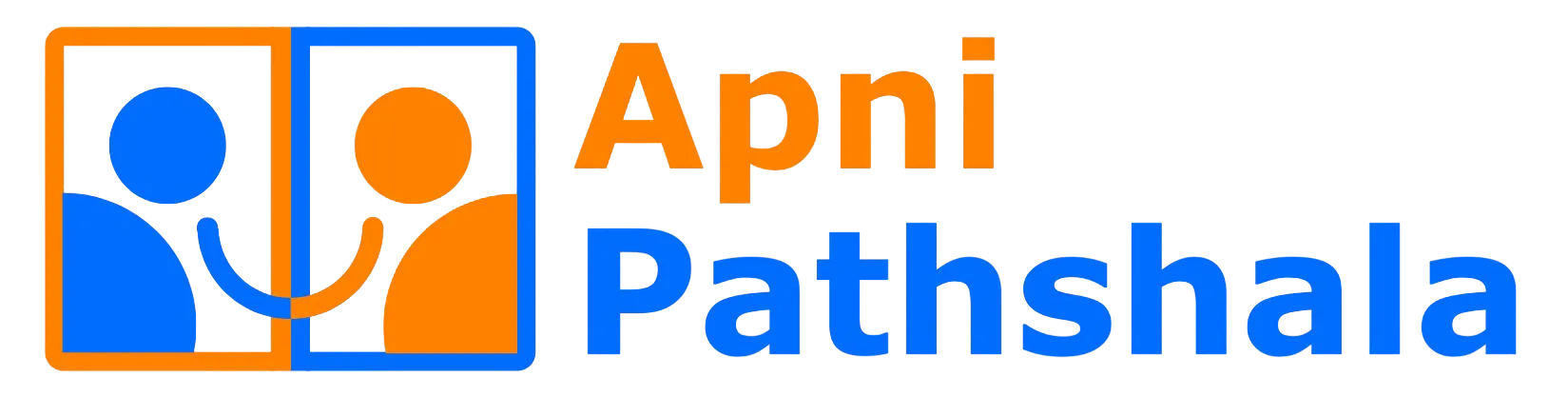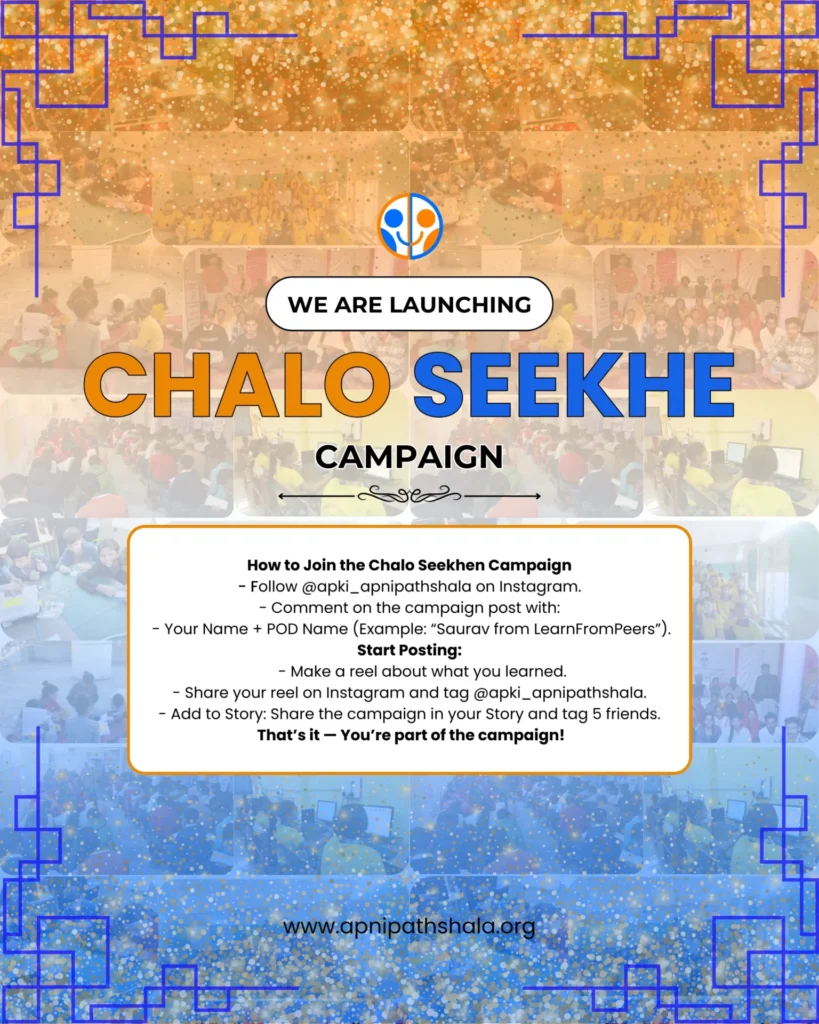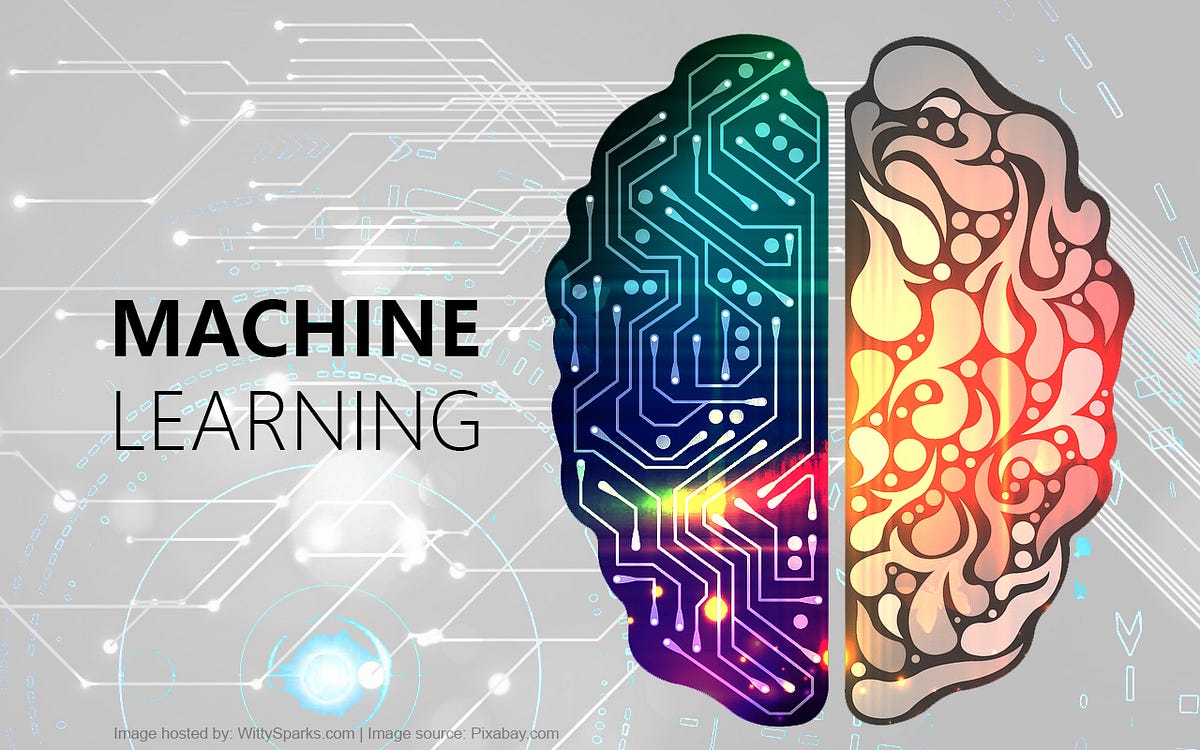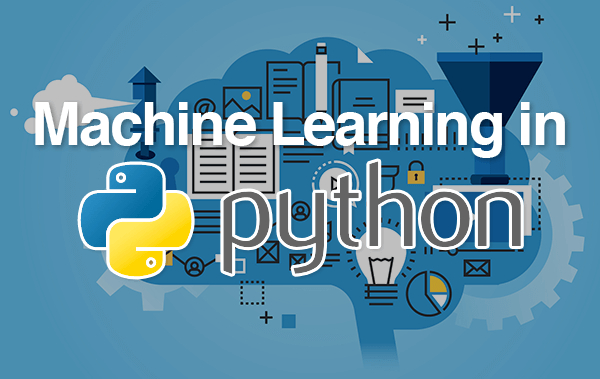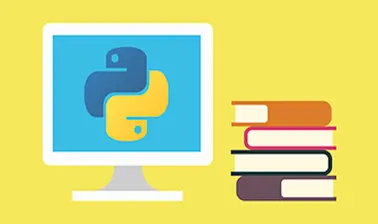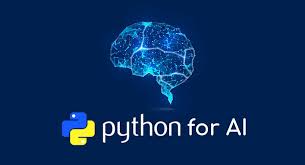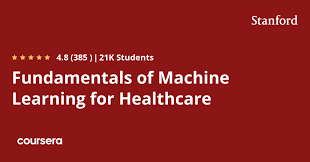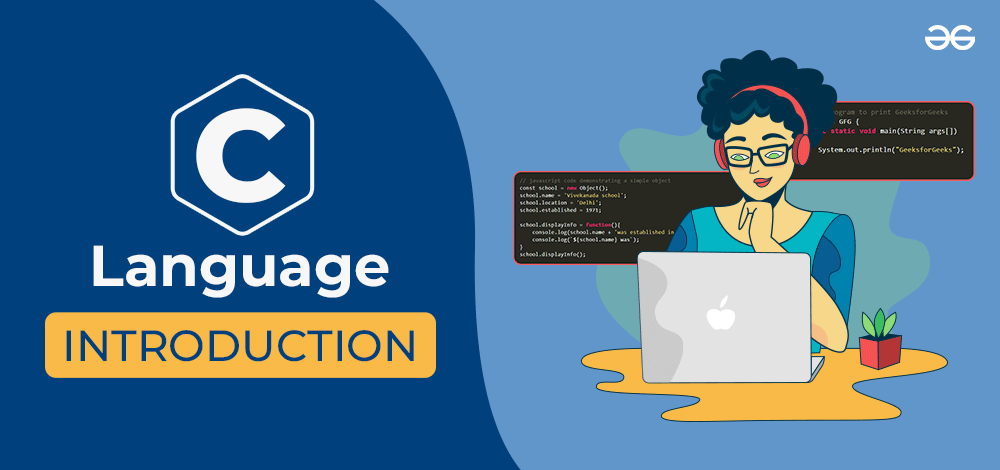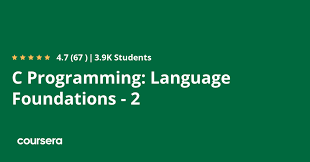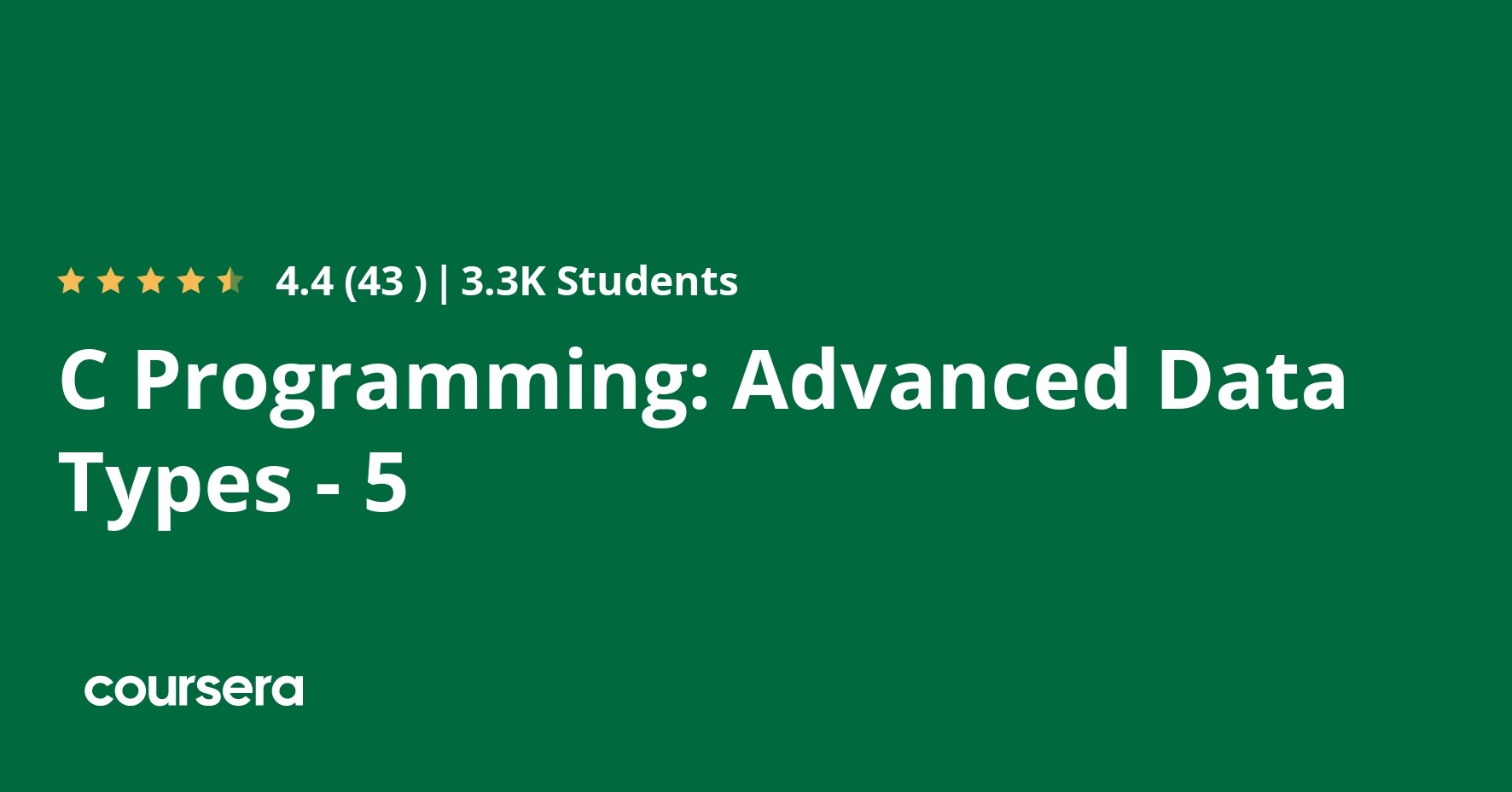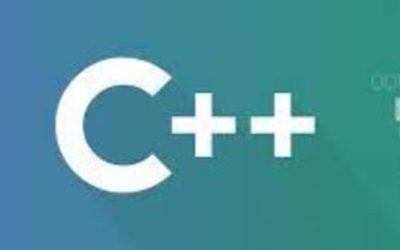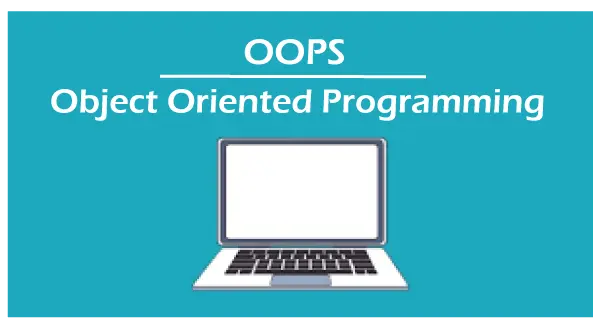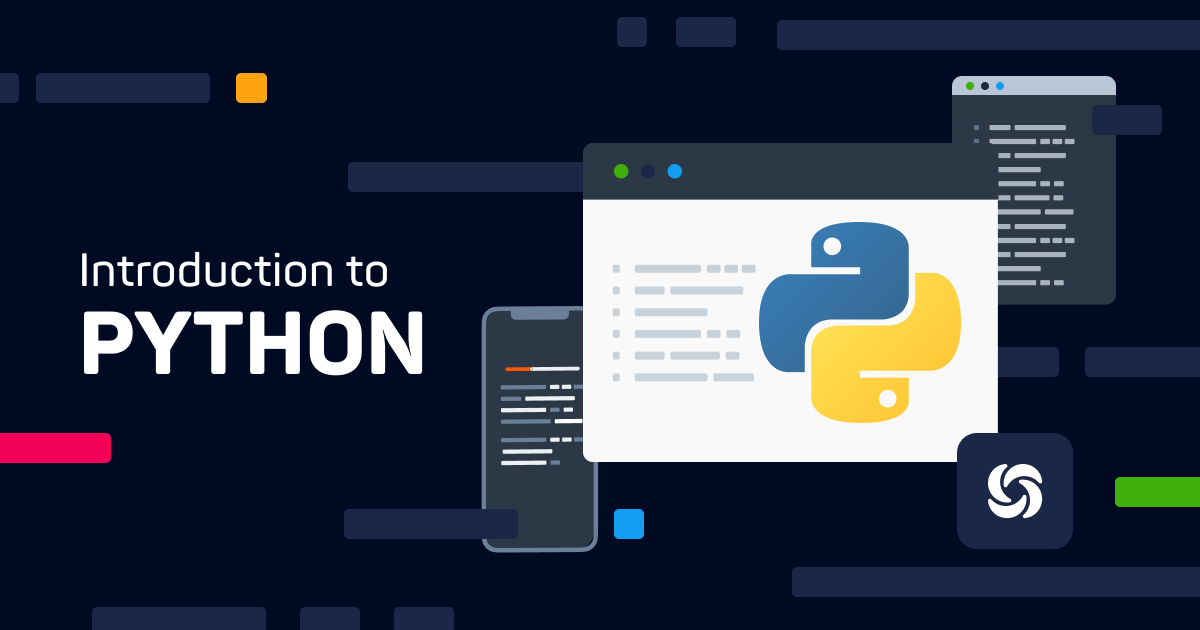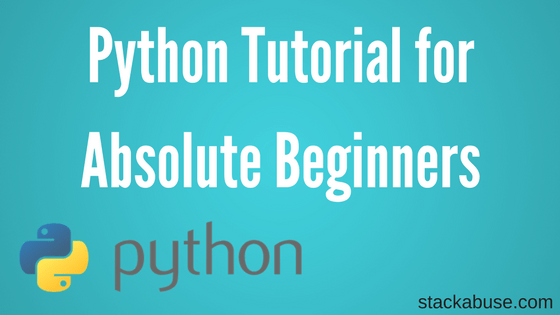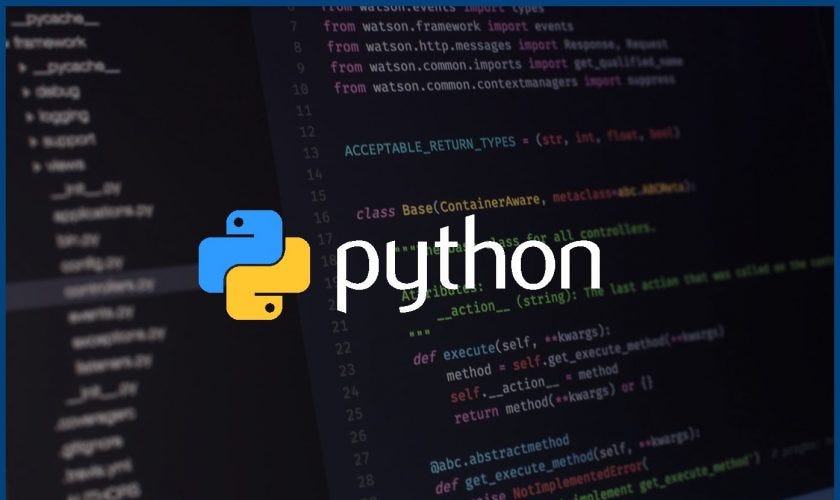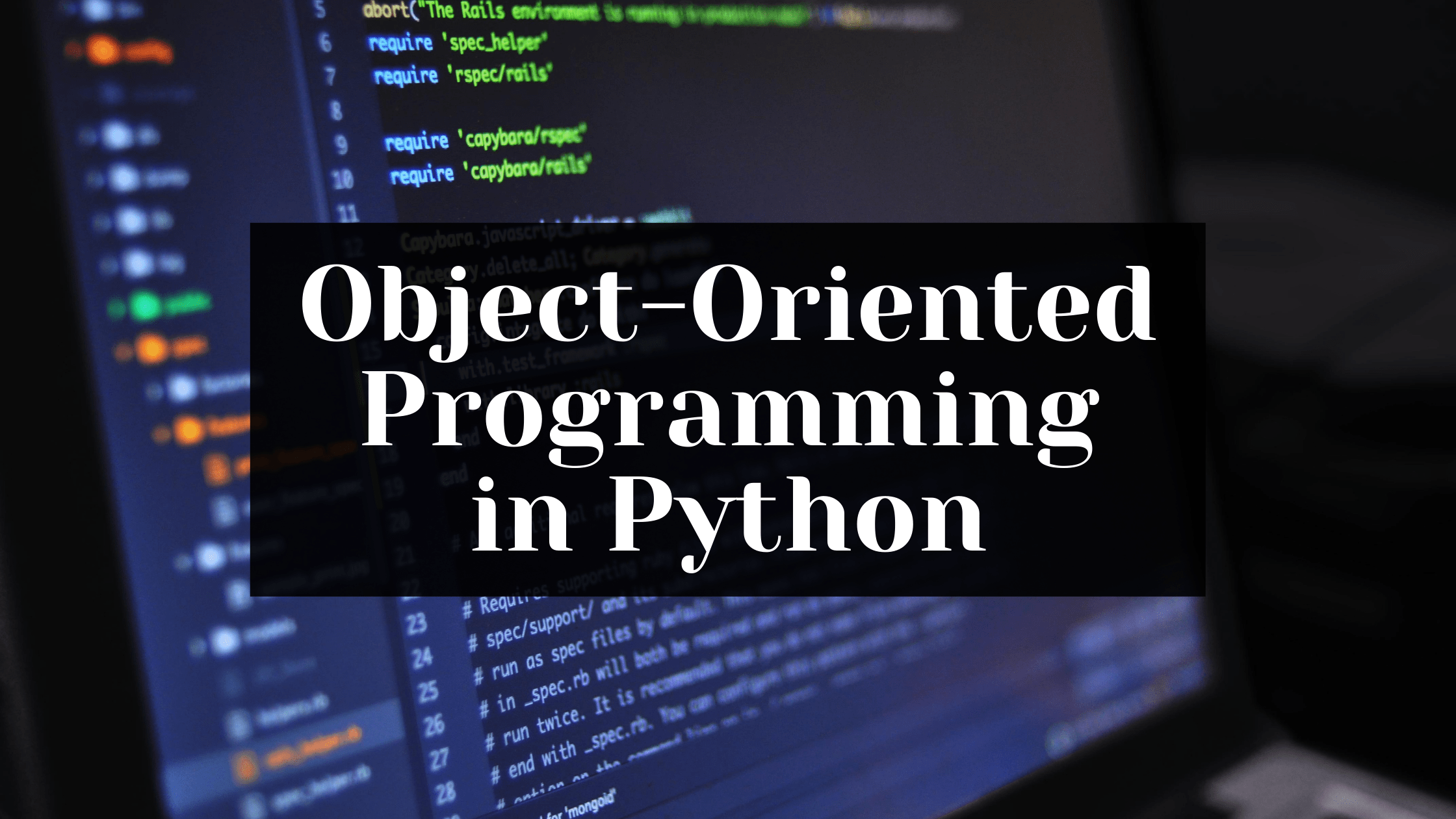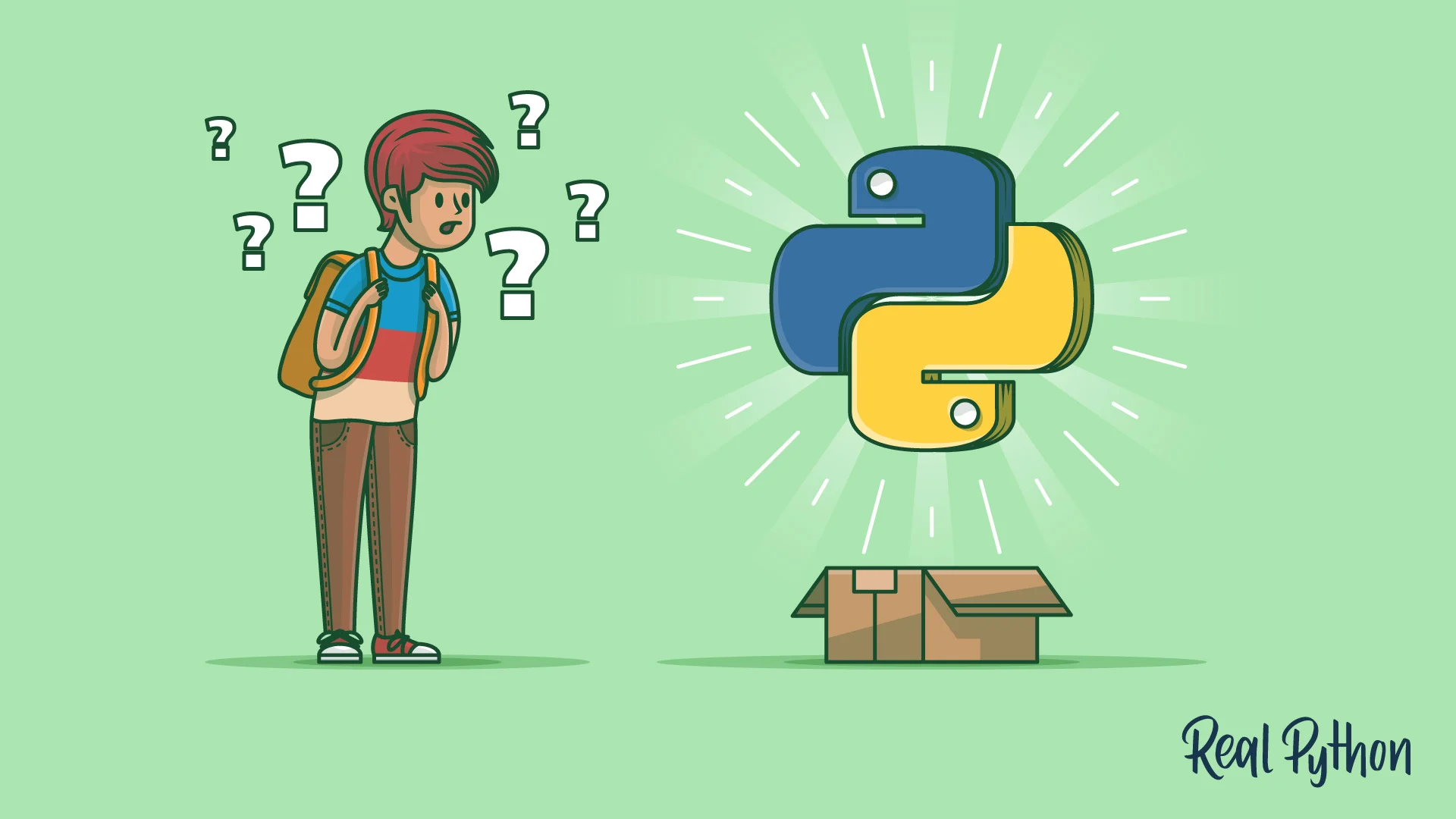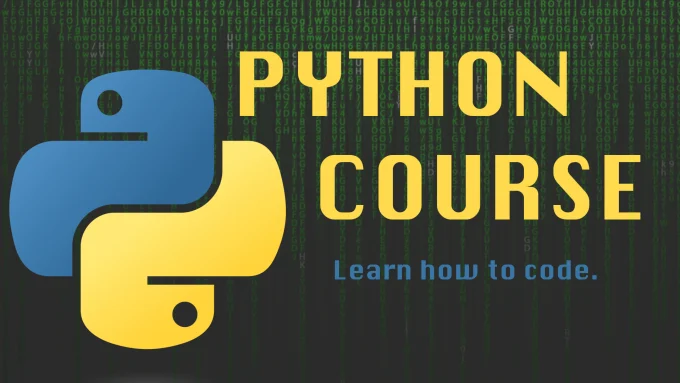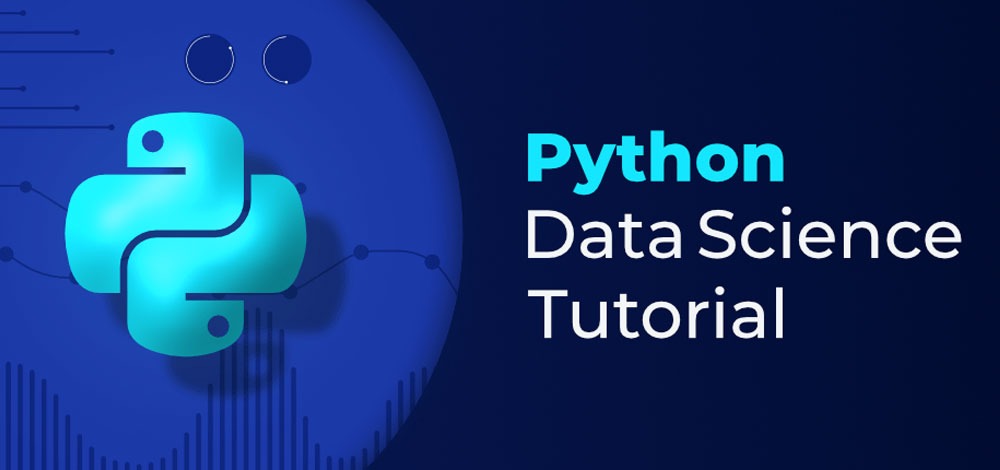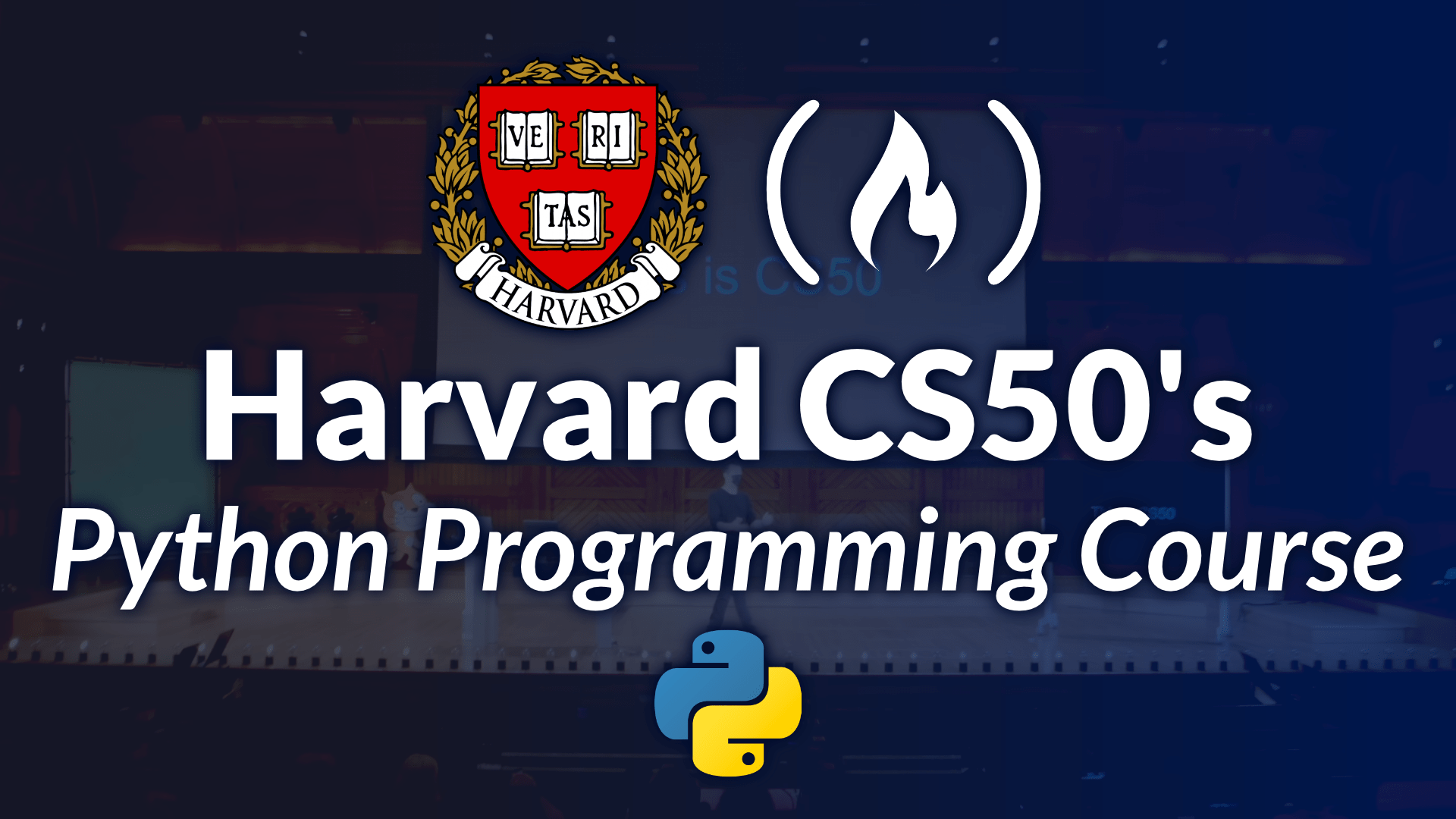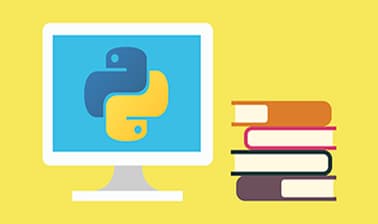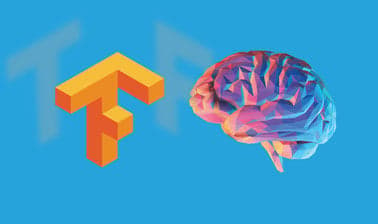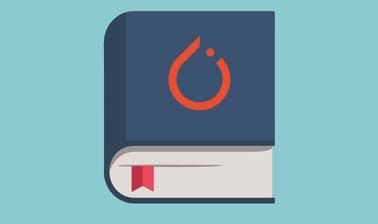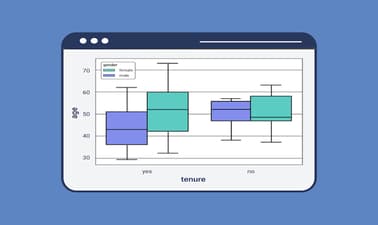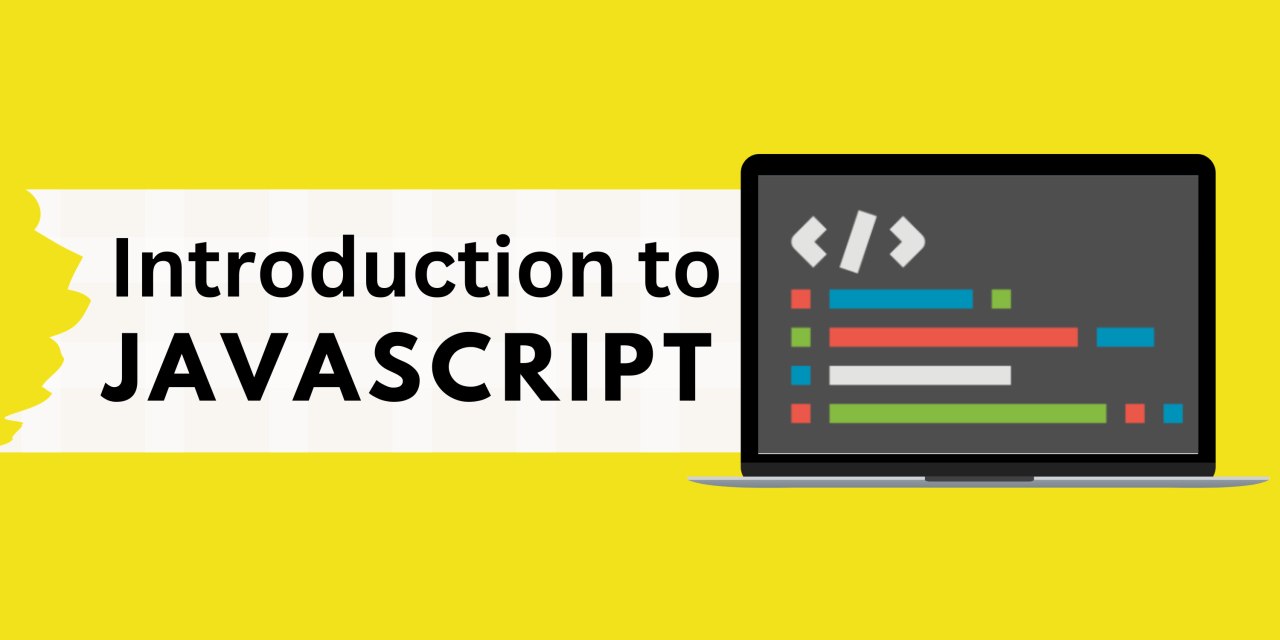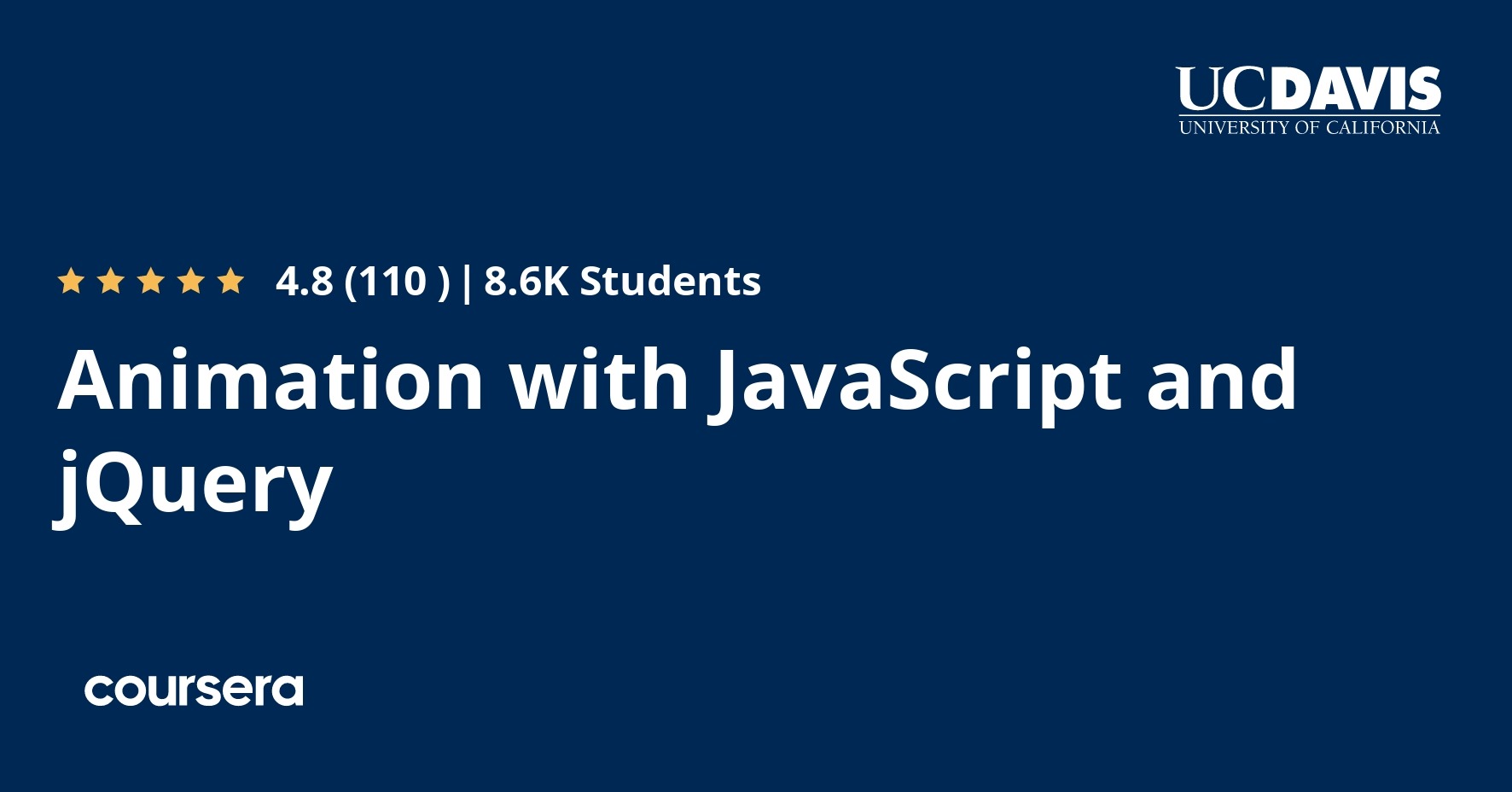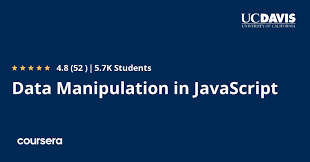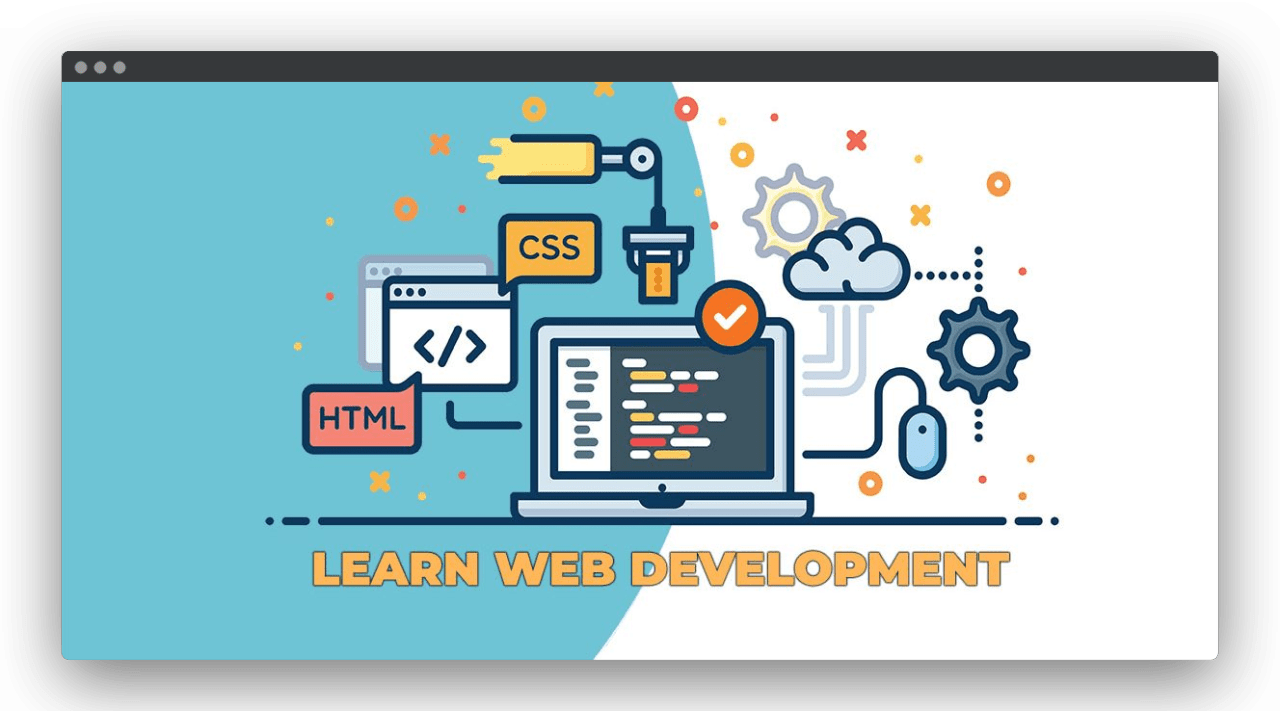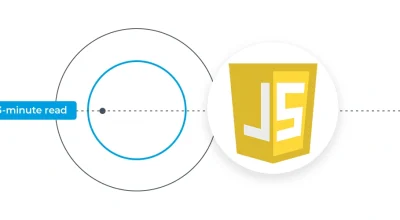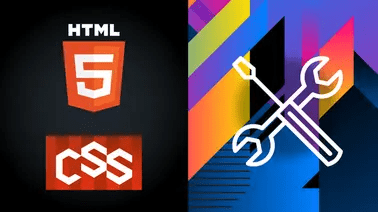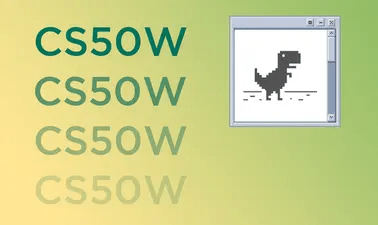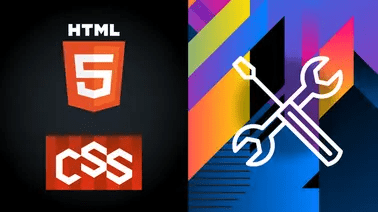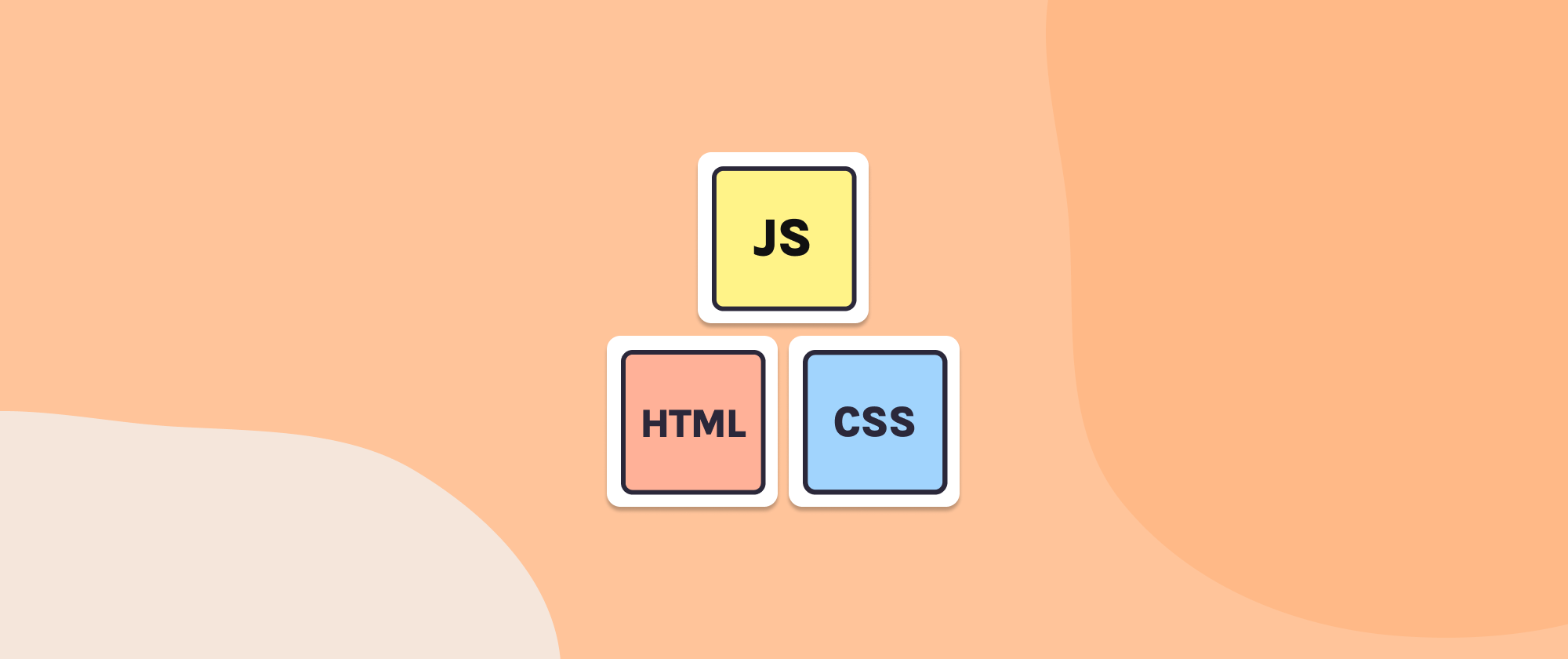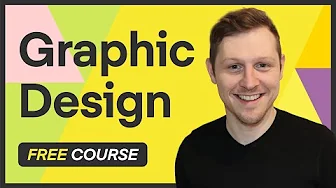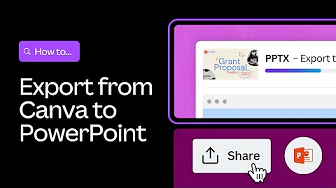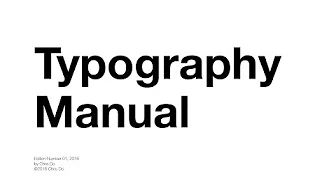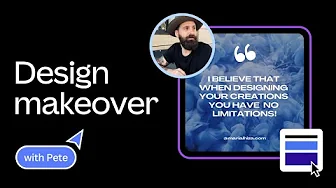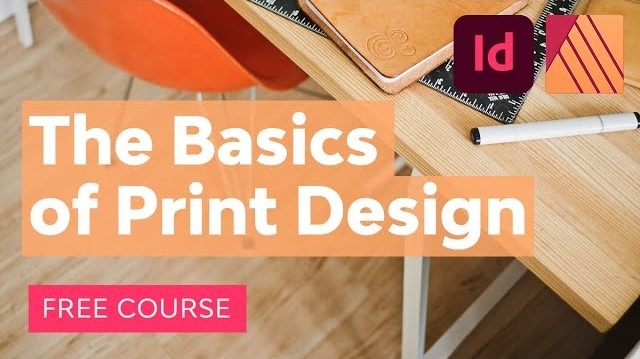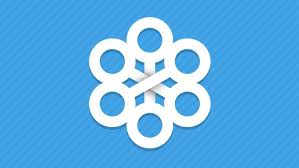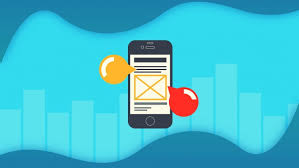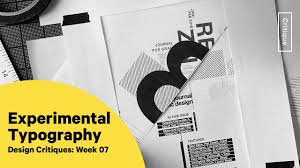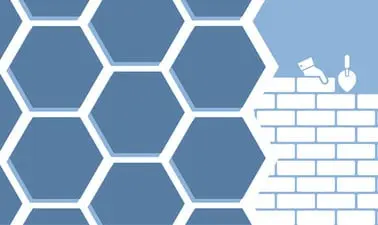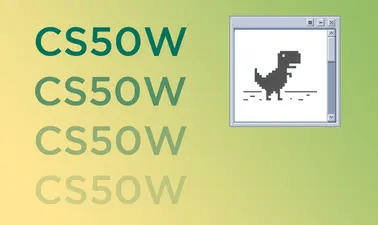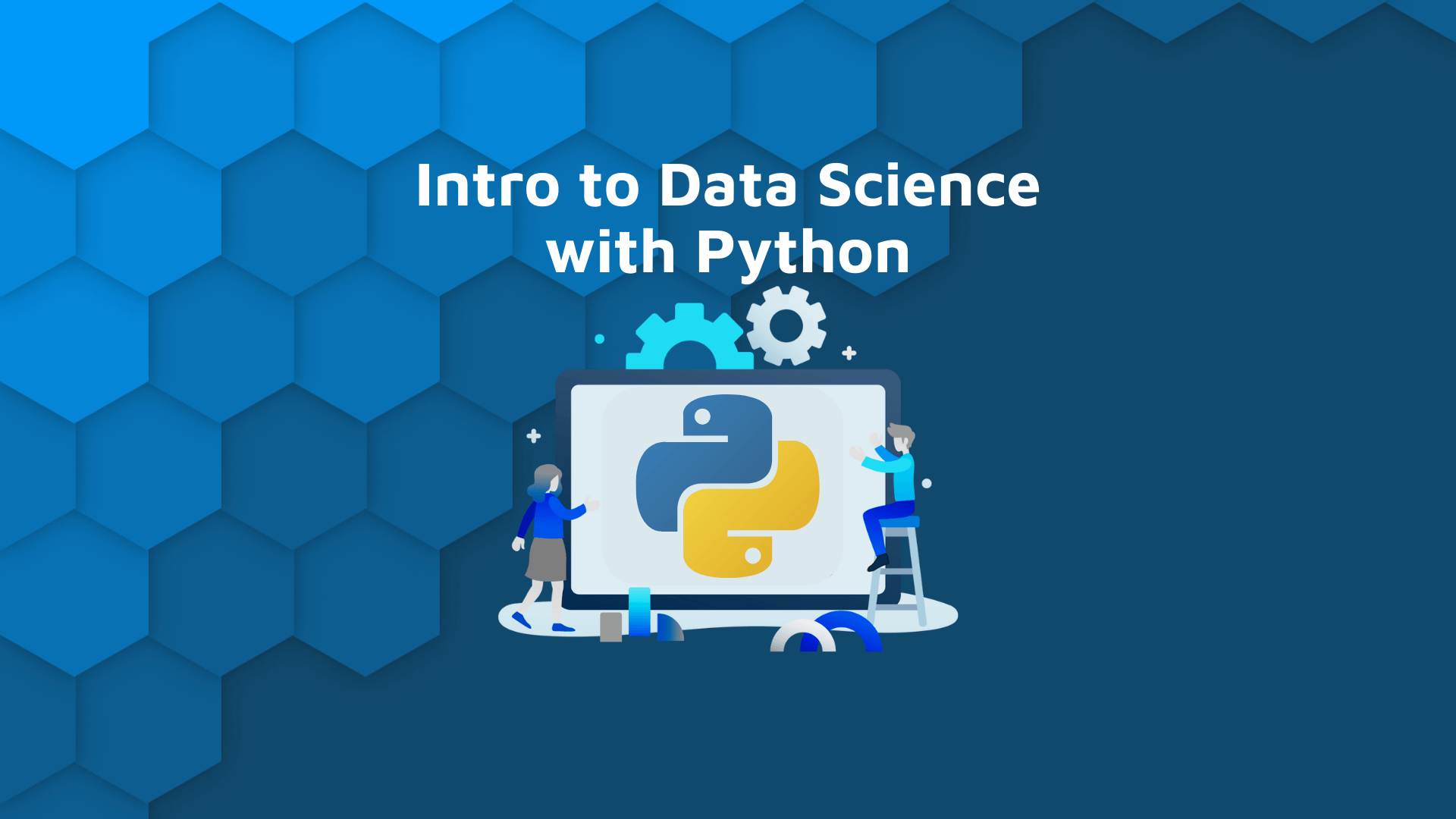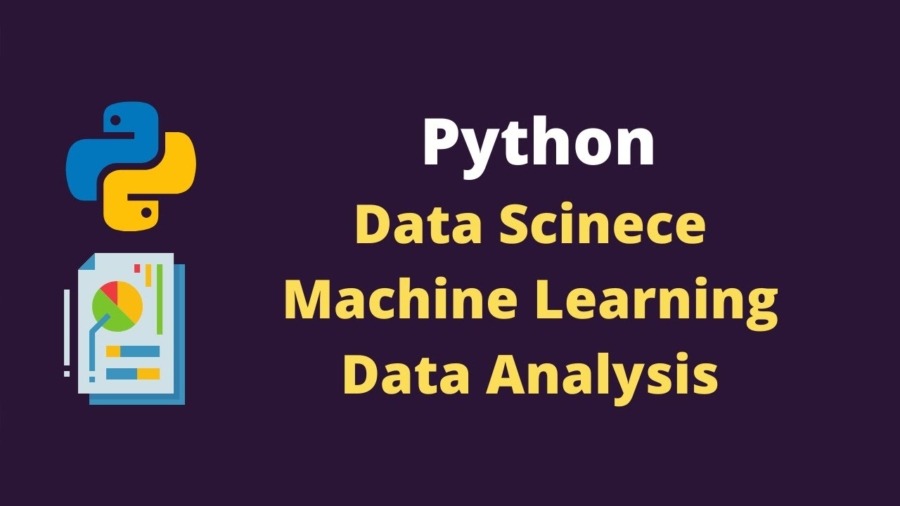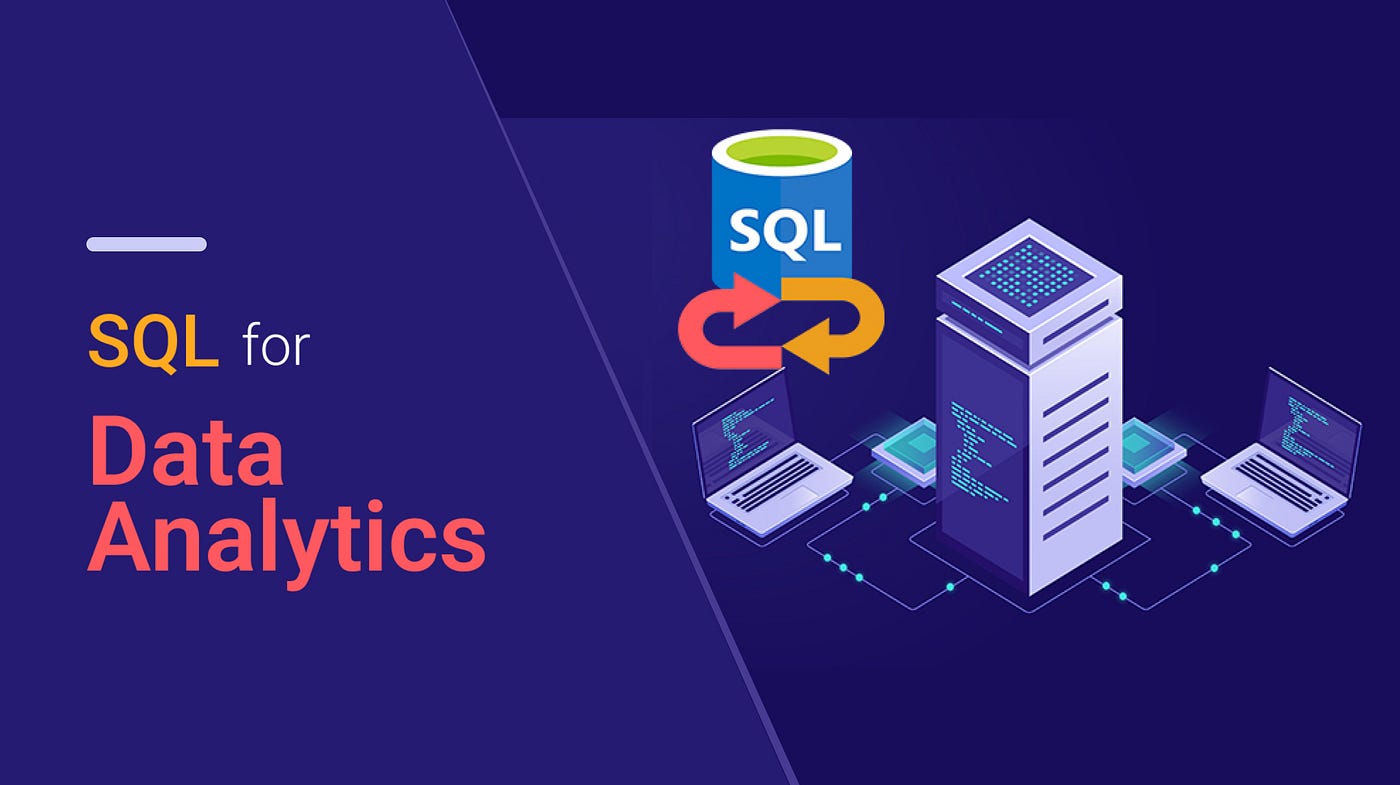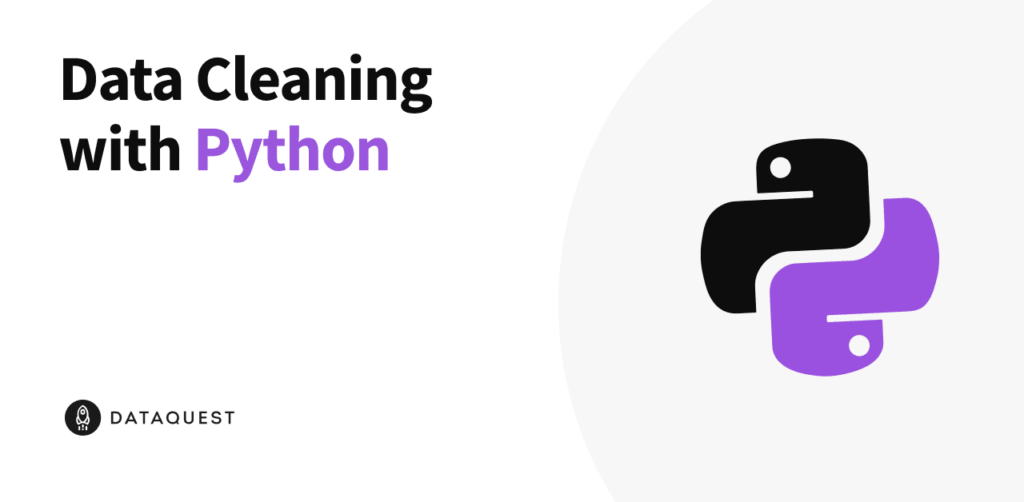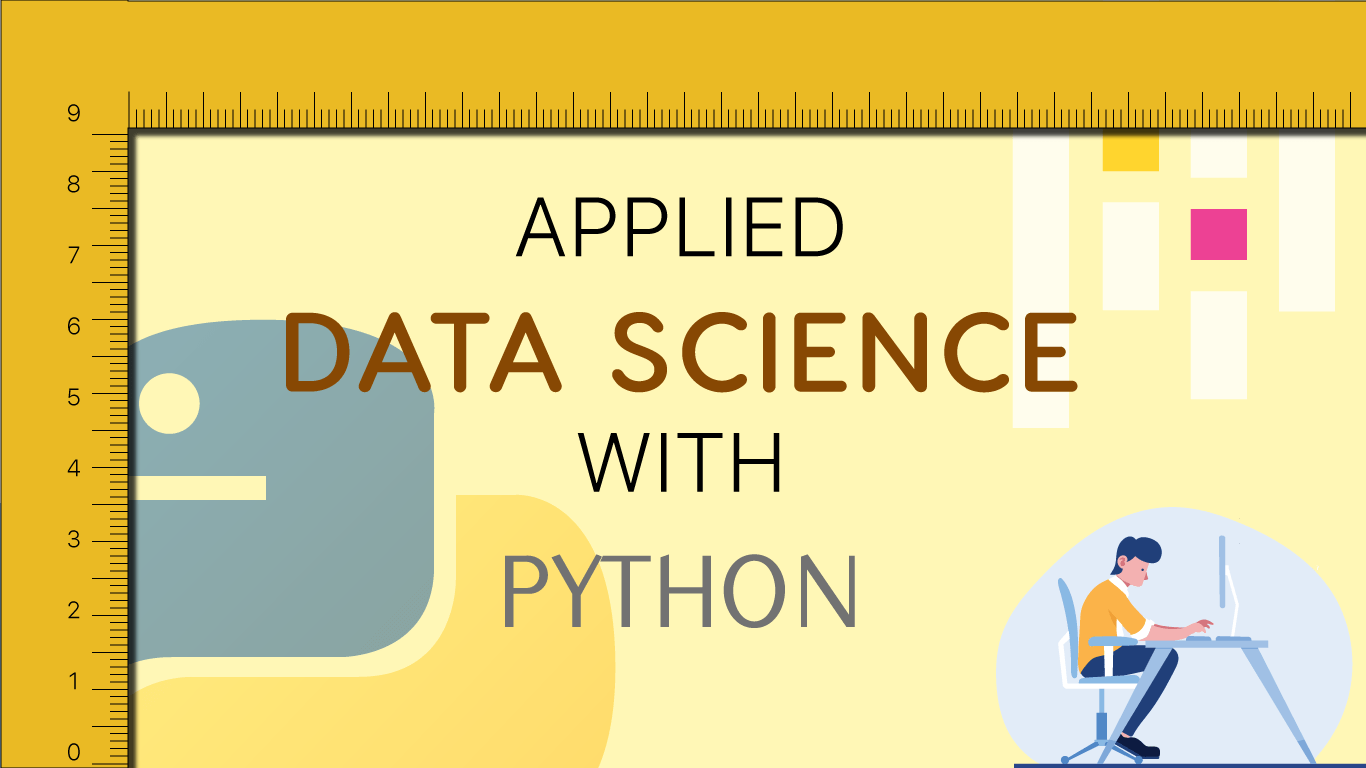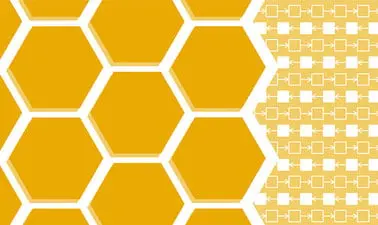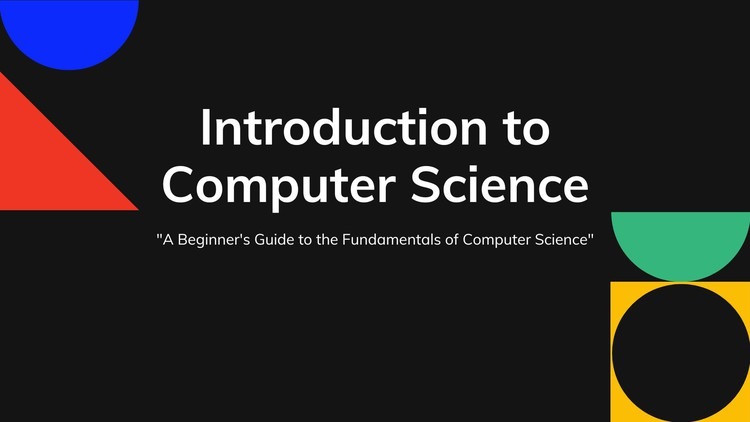Purpose: #
To help pod owners organise their PCs, collect serial numbers, and install the Nexus Endpoint Software so Apni Pathshala can manage and monitor the computers remotely.
What You Need: #
– All pod PCs ready
– Internet connection
– A mobile phone with WhatsApp
– A pen and paper or Excel on mobile/laptop
– Basic computer access (no special skills needed)
Step-by-Step Instructions #
Step 1: Number Your PCs #
Assign a number to each PC using stickers or masking tape. Example: PC 1, PC 2, PC 3…. Write the number clearly on the CPU or monitor.
Step 2: Find the Serial Number for Each PC #
For each PC:
1. Turn it ON and wait for it to fully start.
2. Press the Windows Key on the keyboard.
3. Type “cmd” → Right-click on Command Prompt → Click “Run as administrator”
4. If asked: “Do you want to allow this app to make changes?” → Click Yes
5. In the black screen, type: wmic csproduct
6. Press Enter. The PC’s Serial Number will appear.
7. Note this serial number next to that PC’s number. Repeat for all PCs.
Step 3: Create and Share an Excel Sheet #
1. Open Google Sheets or Excel
2. Make 2 columns: PC Number and Serial Number
3. Save and share this sheet with the ApniPathshala team on WhatsApp or mail.
Mail ID: team@apnipathshala.org
| PC Number | Serial Number |
|---|---|
| PC 1 | ABC1234567 |
| PC 2 | XYZ9876543 |
| … | … |
Step 4: Wait for the Download Link #
The ApniPathshala team will check your sheet and send you a special installation link.
Step 5: Check Which Account is the Admin Account #
1. Press Windows Key → Type Control Panel → Open it
2. Click on User Accounts → Again, click User Accounts
3. If it says Administrator under your name. If not, then follow the next step.
Step 6: Log in to the Admin Account #
1. Log out from the current user (if it’s not admin)
2. Log in to another user account and follow step 5.
Step 7: Download and Install Nexus Software #
1. Open Google Chrome or any browser
2. Paste the link received from the ApniPathshala Team
3. Press Enter and wait for the download to begin
4. Go to the Downloads folder → Right-click the file → Click Run as administrator
5. If a pop-up appears, click Yes
6. Follow the instructions on screen → Click Next, Install, etc.
Step 8: Check for Successful Installation #
After installation, you get this Pop-up after clicking ok you successfully install the software.
Step 9: Inform the IT Team #
After all PCs are done following this process, please type this message in the WhatsApp group for confirmation: “Software installed on all PCs in [pod_Name]”
Support: #
Installation Link: Sent by the IT Team
Help: Contact your assigned IT team member via WhatsApp
Remote help available if you’re stuck