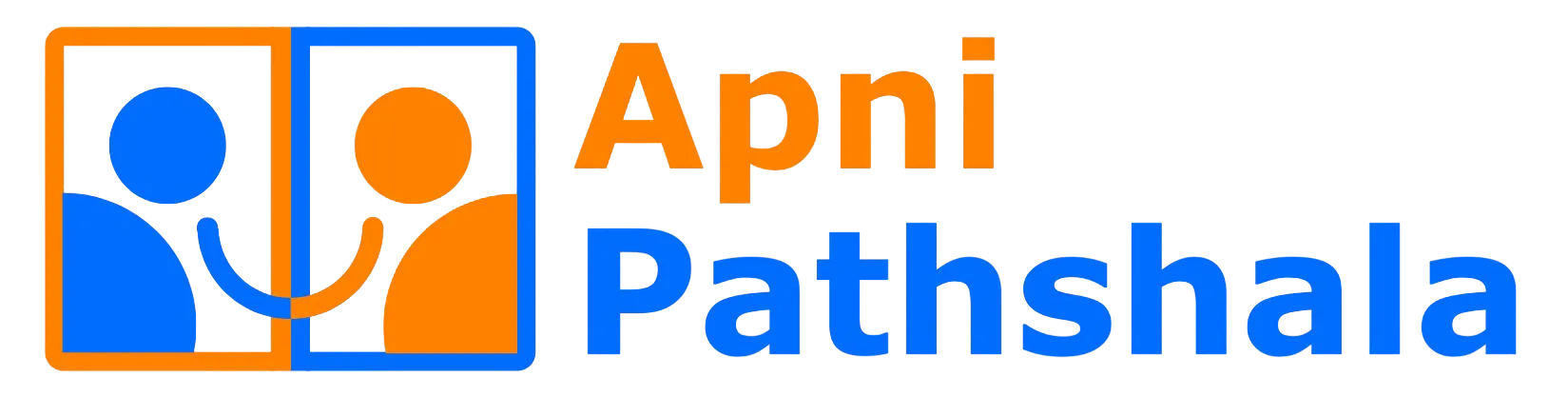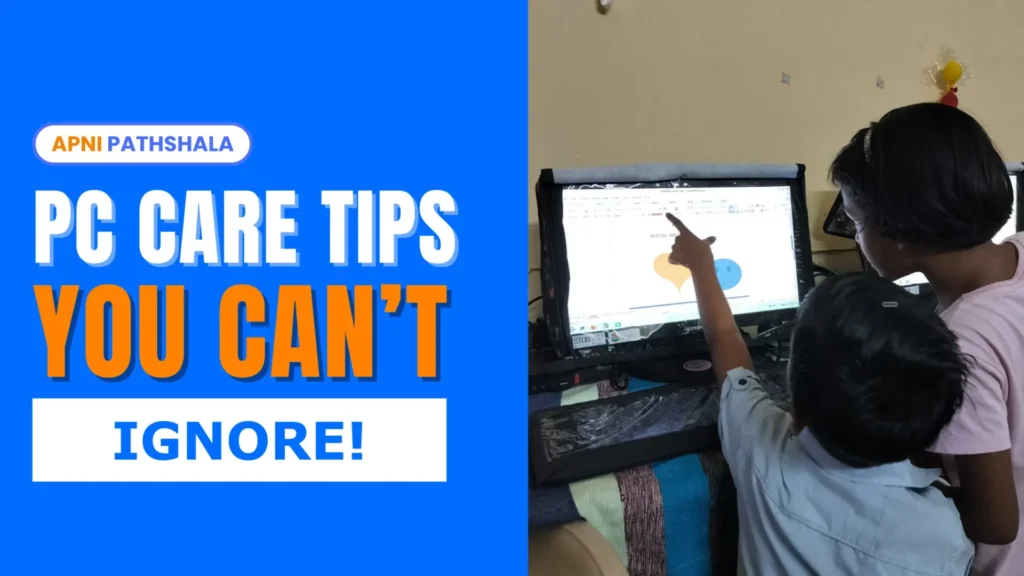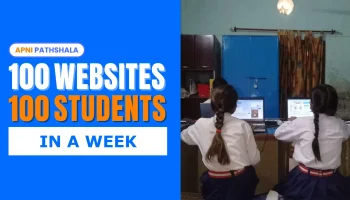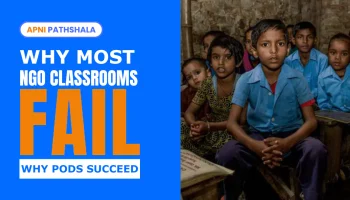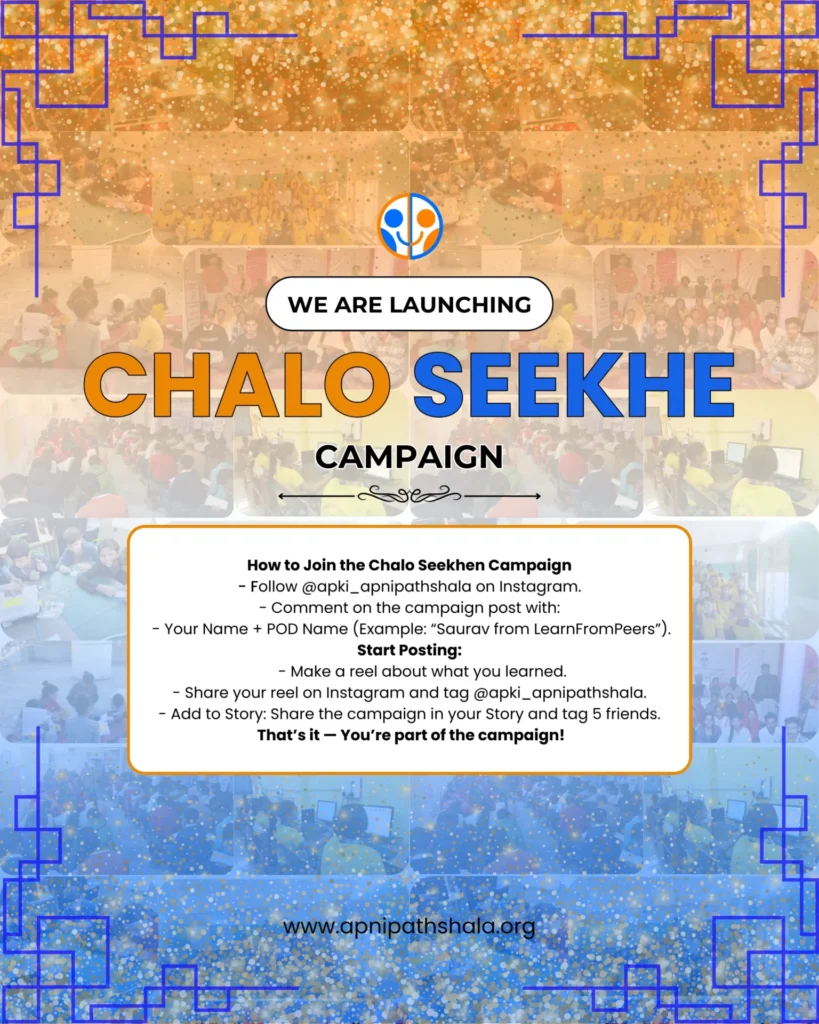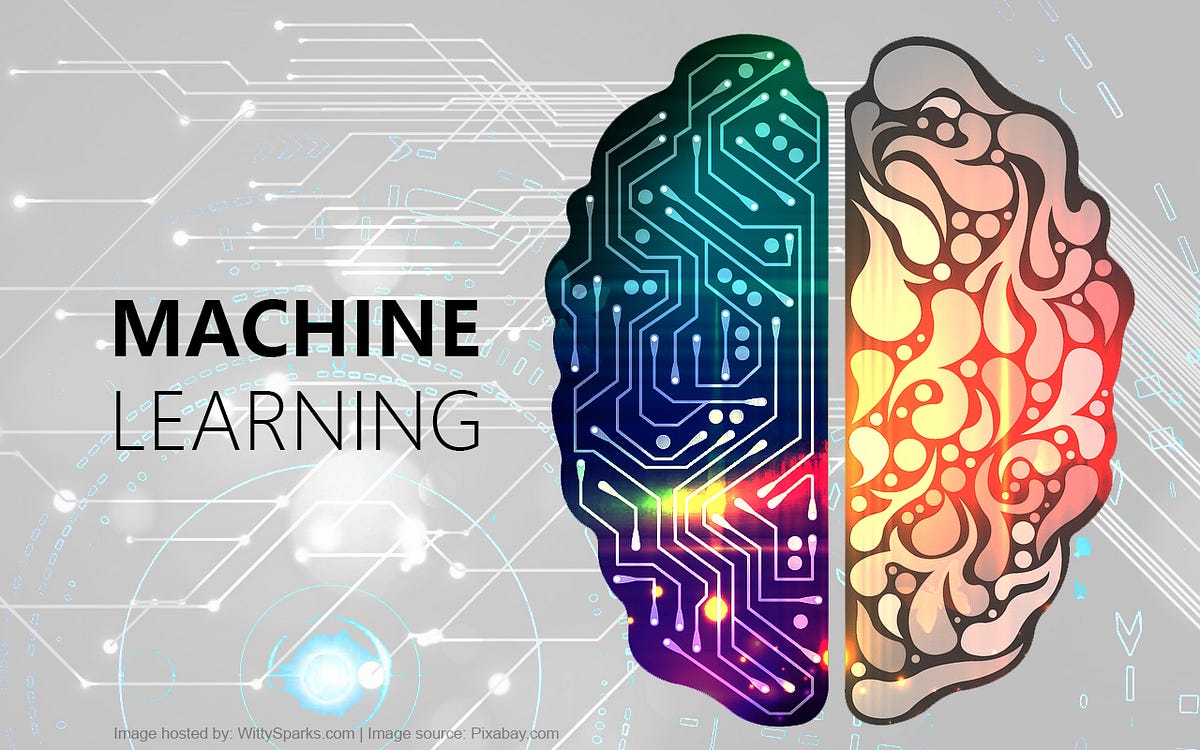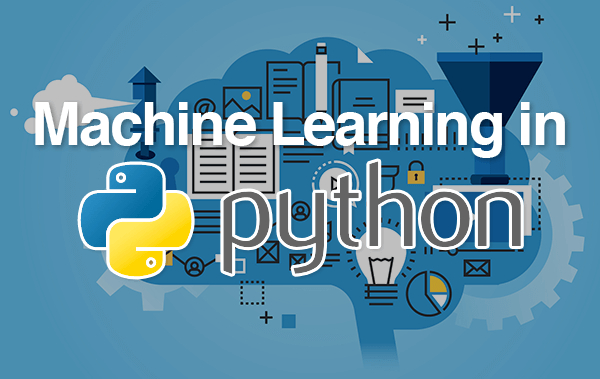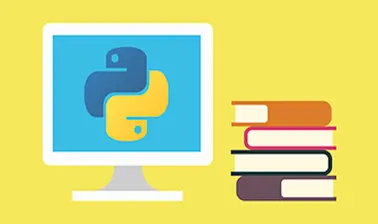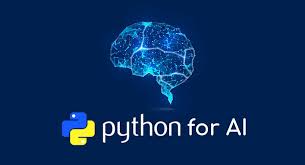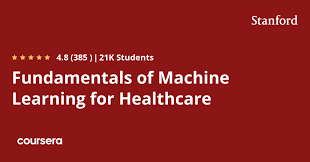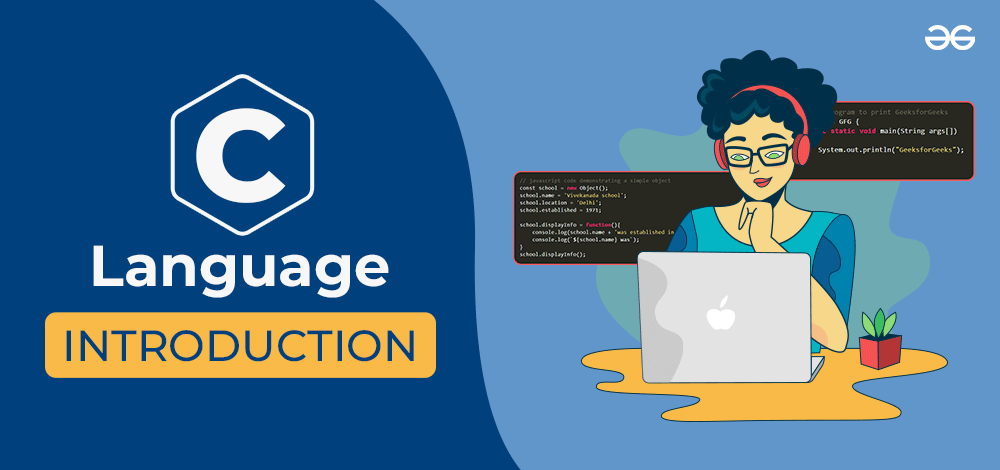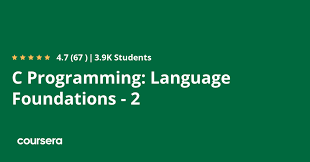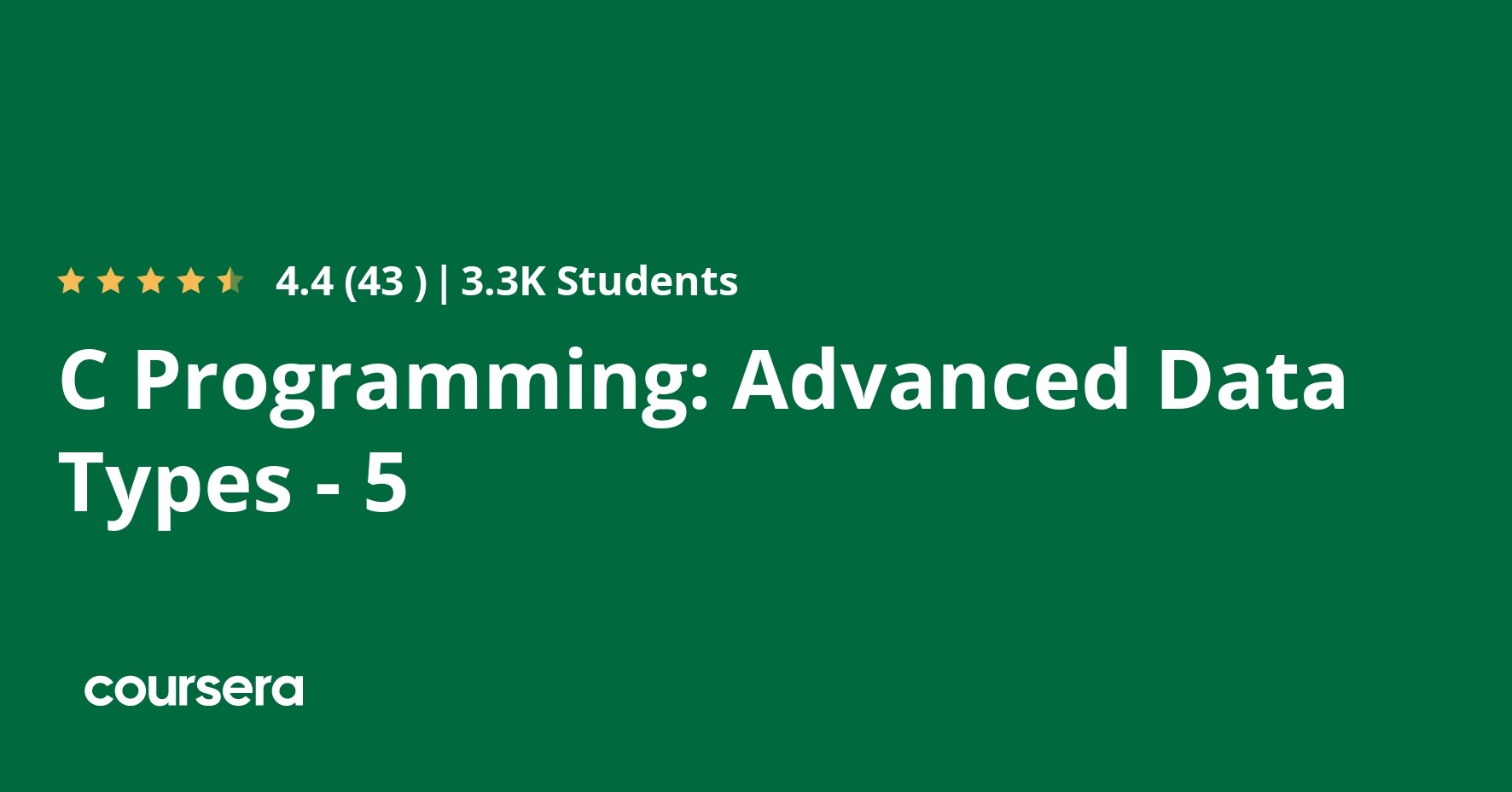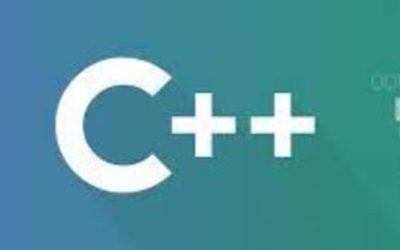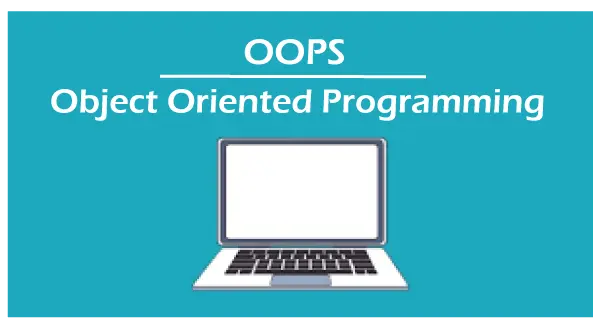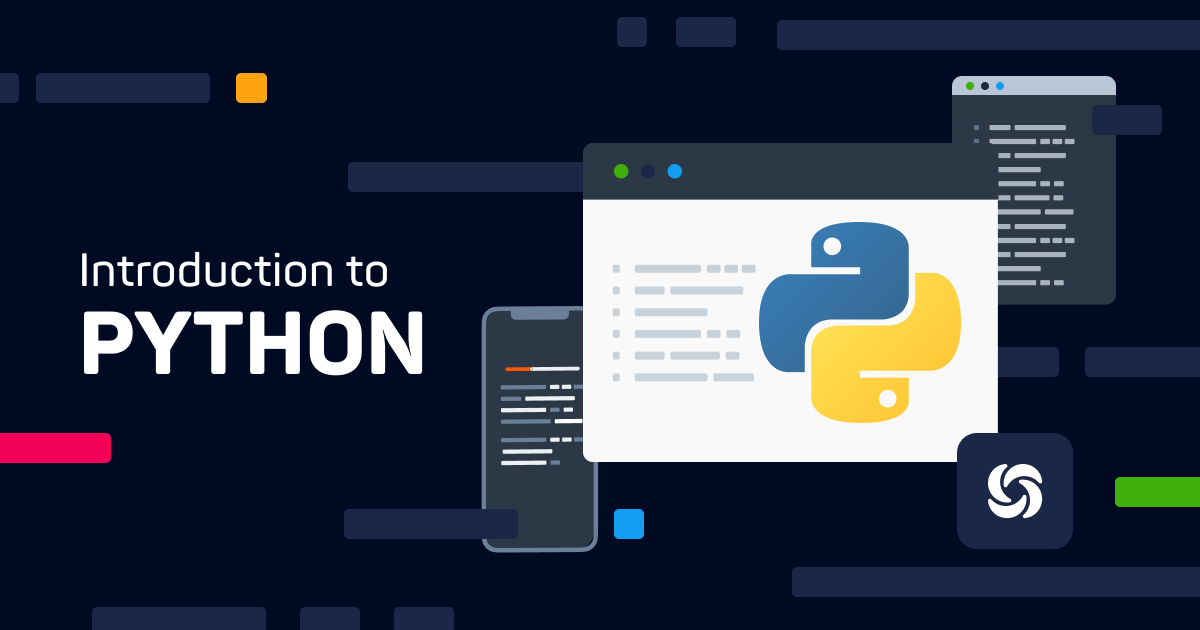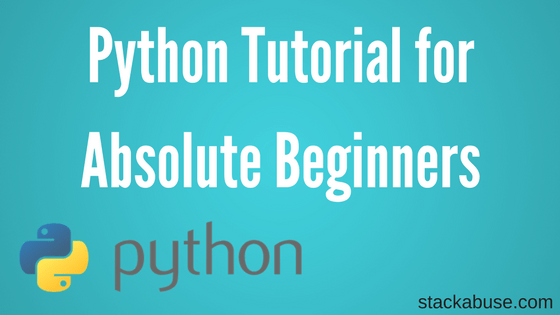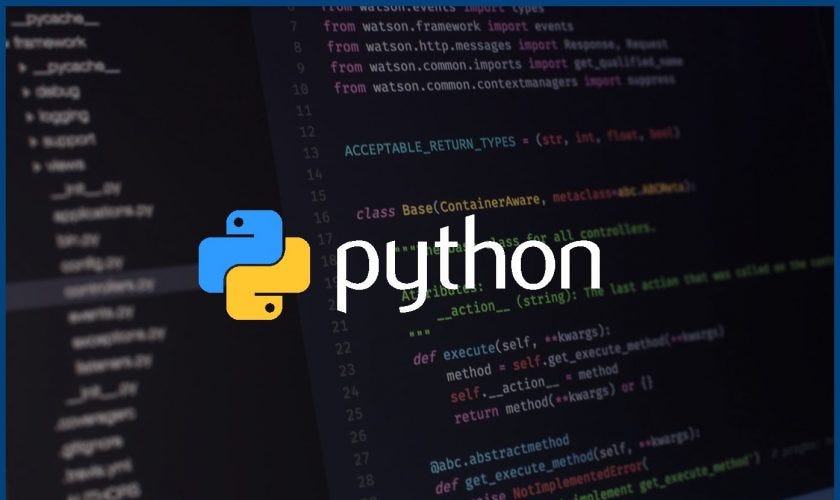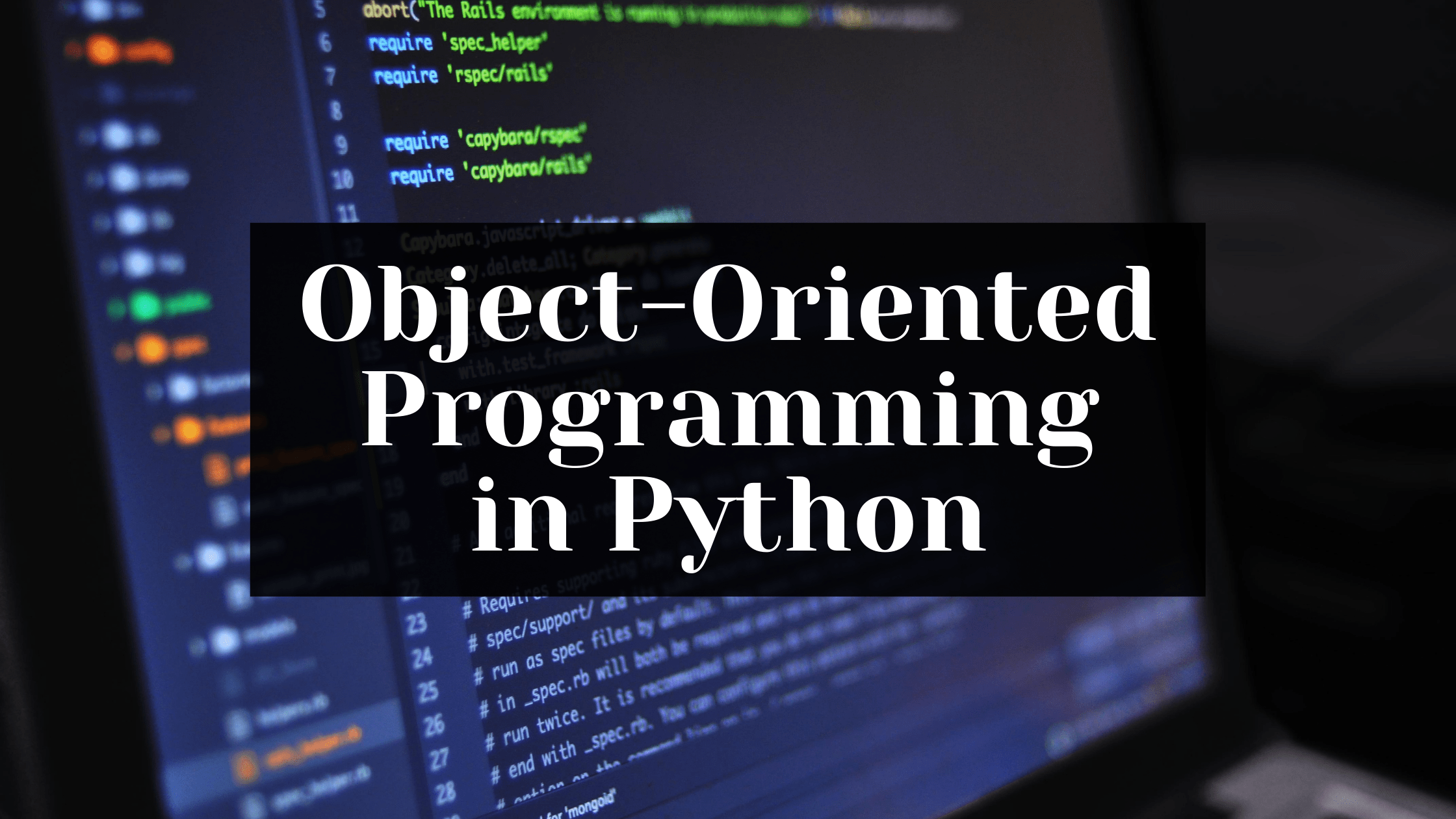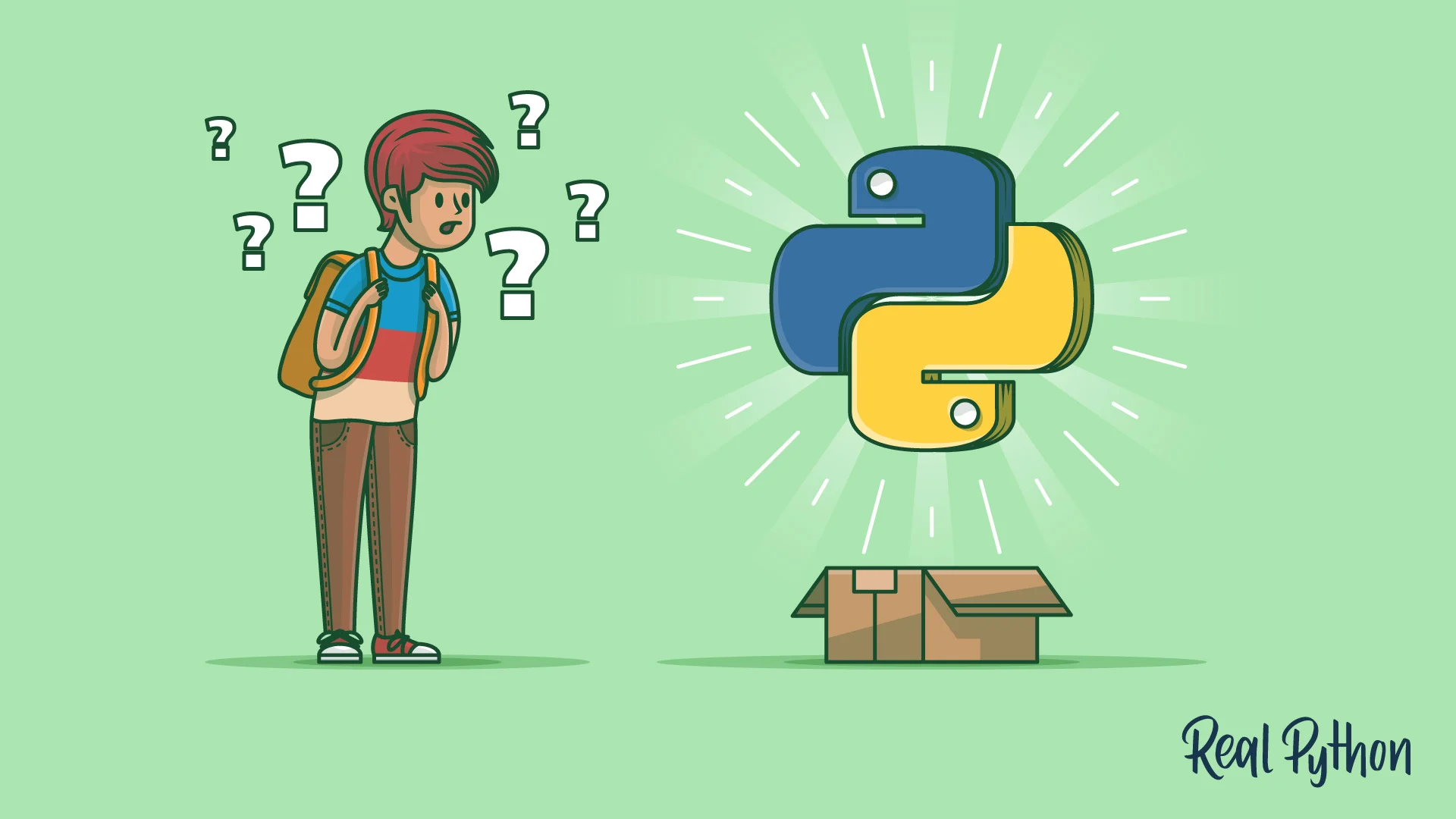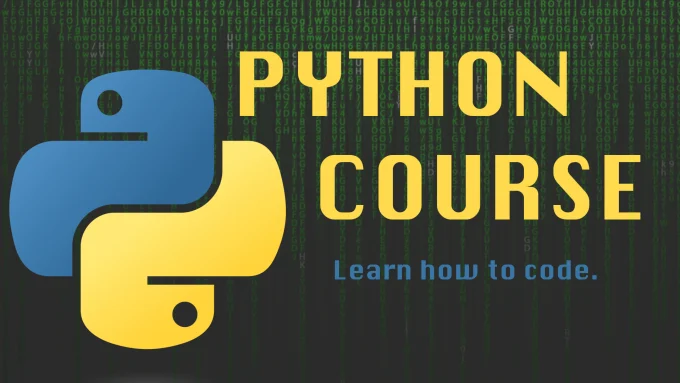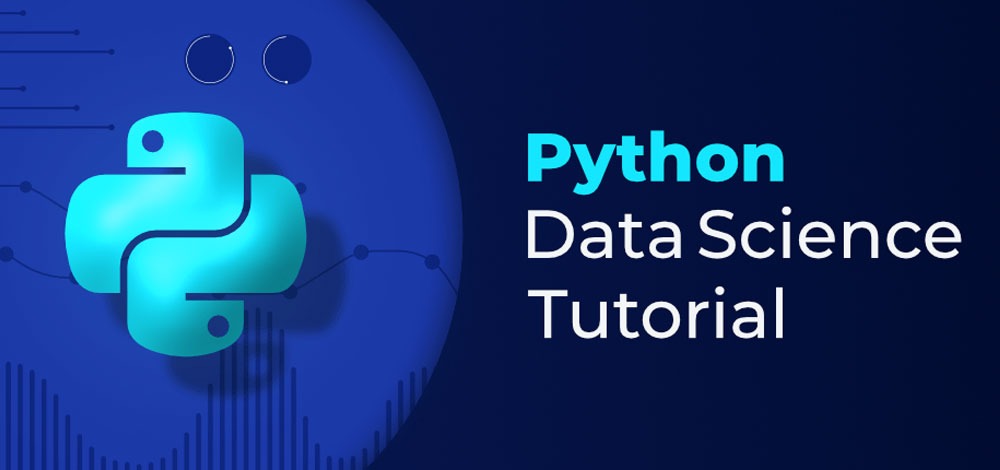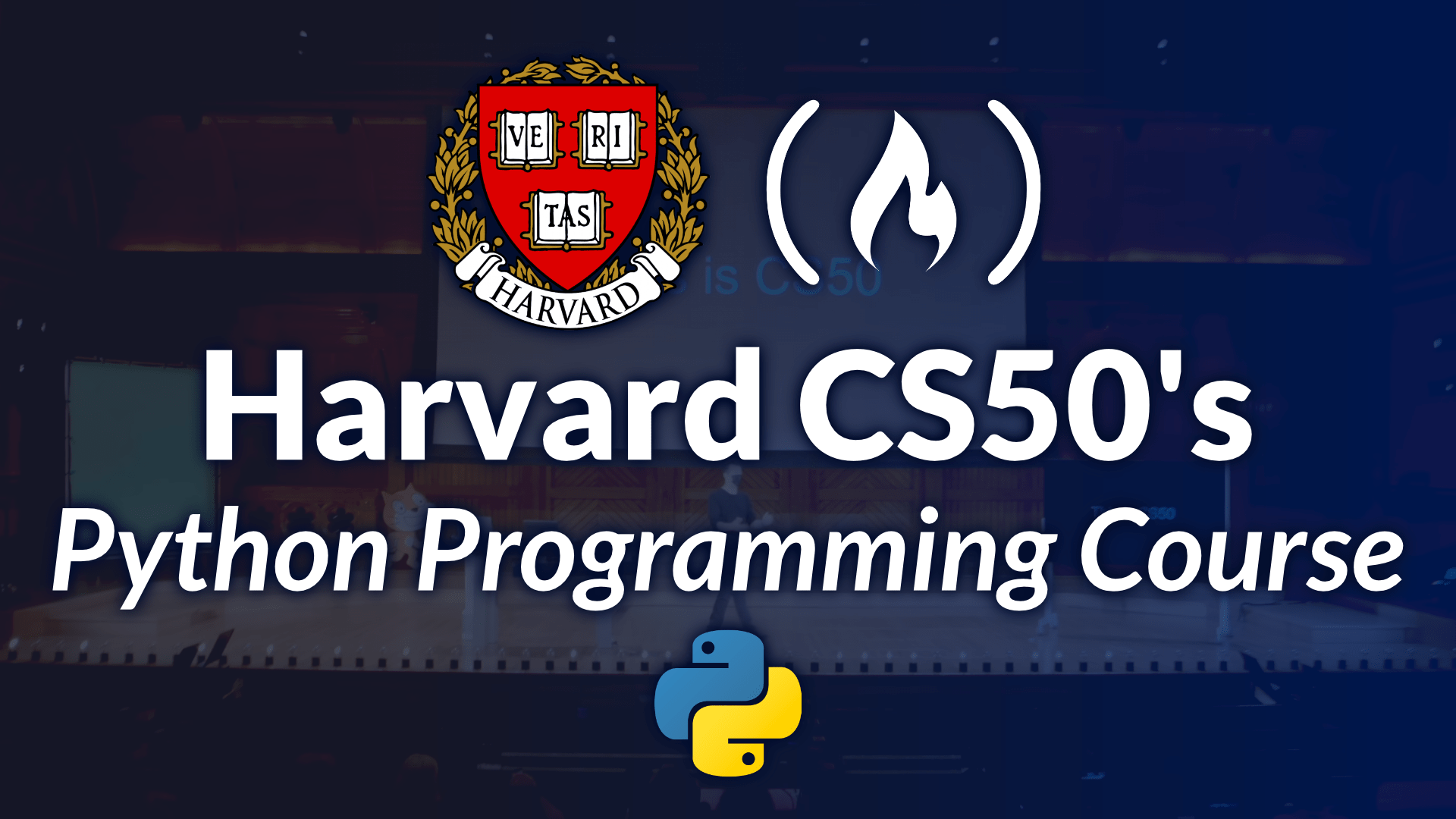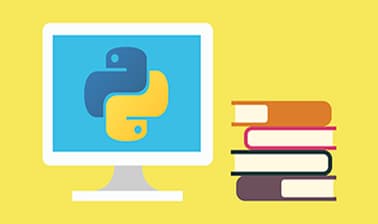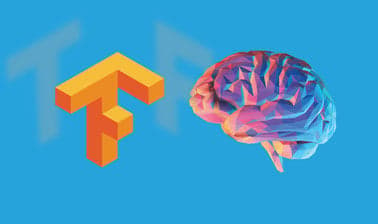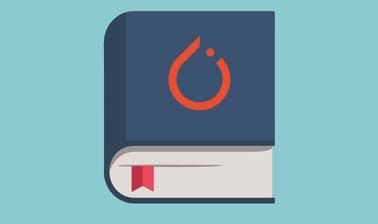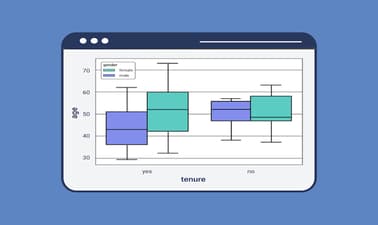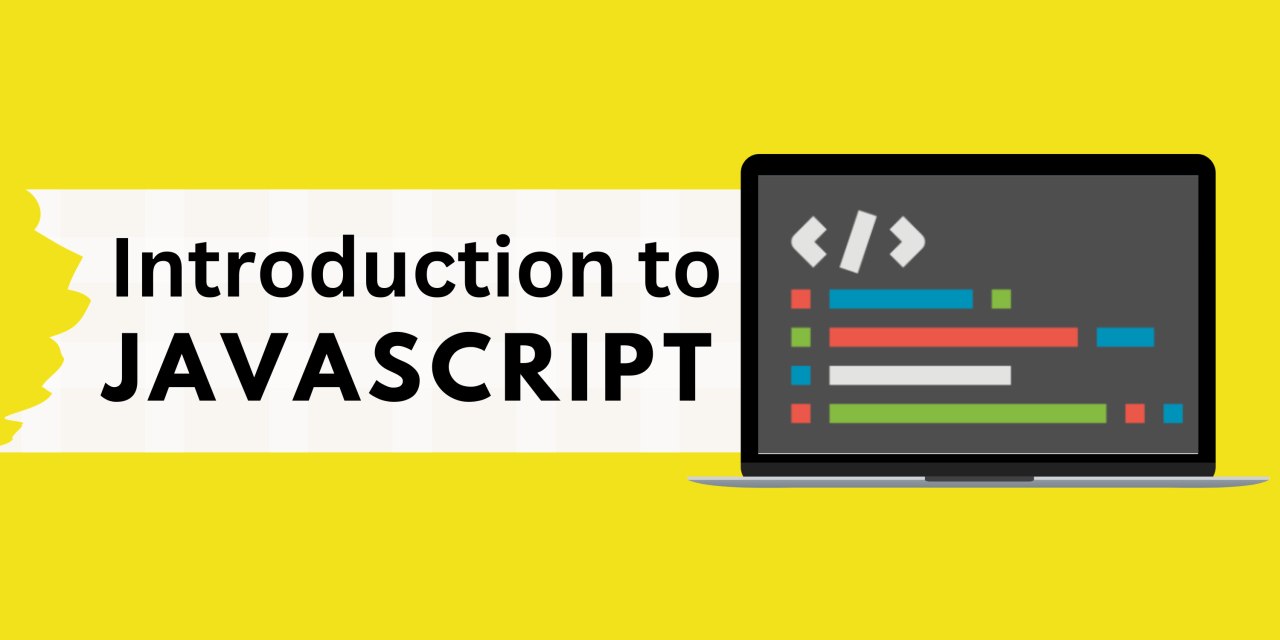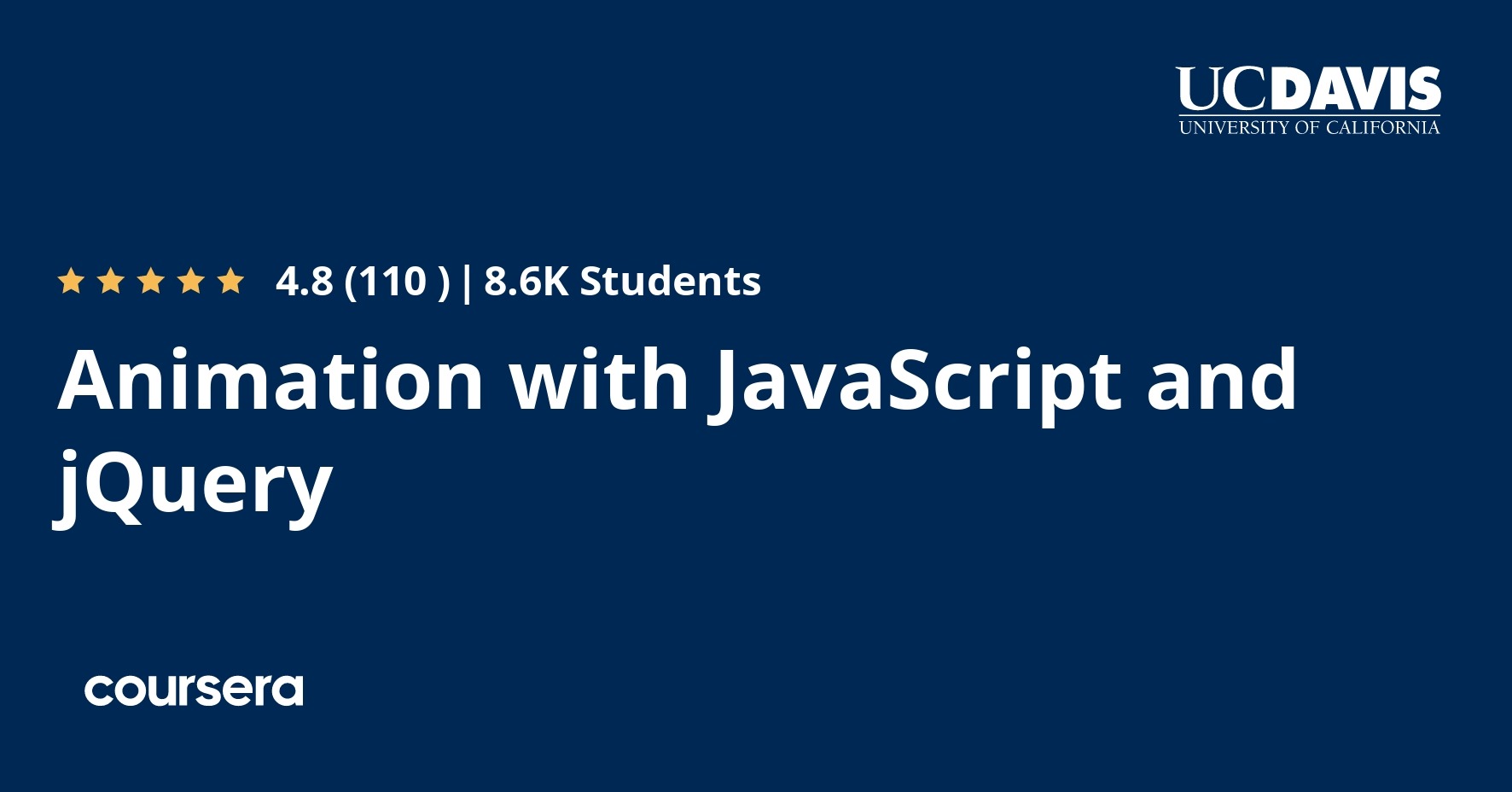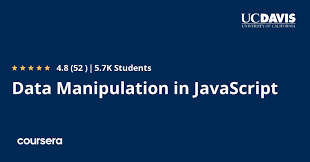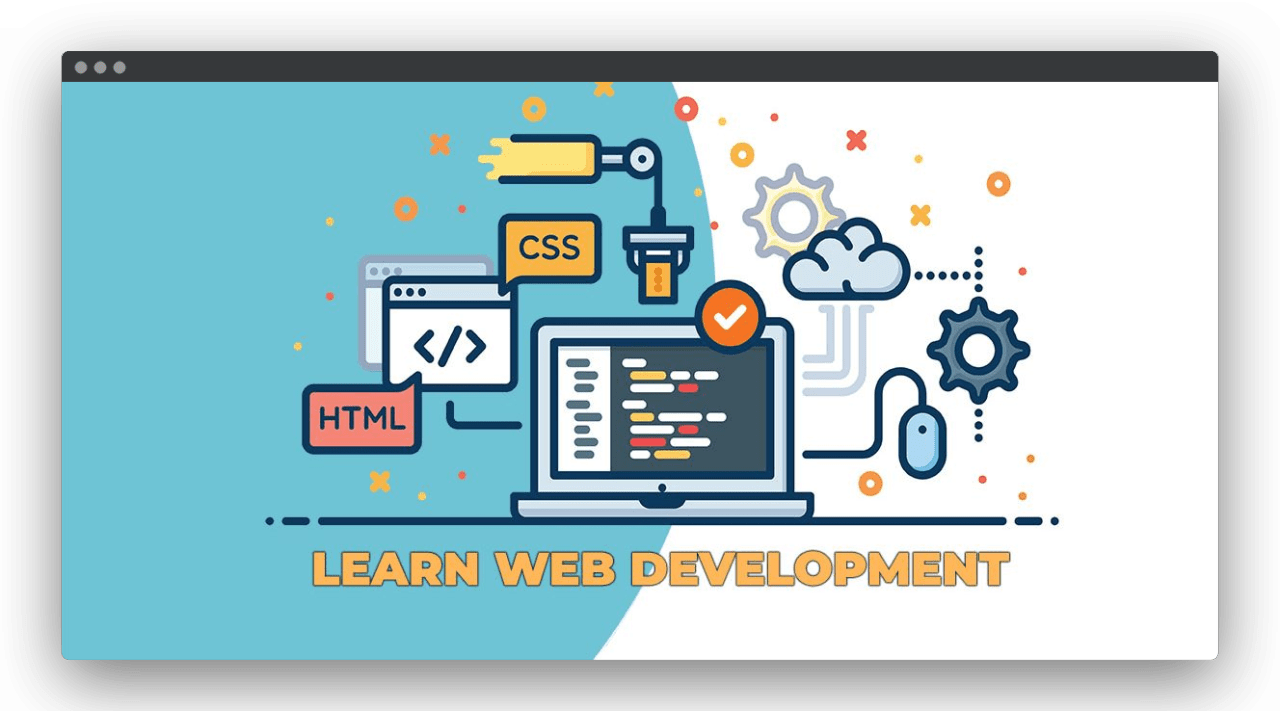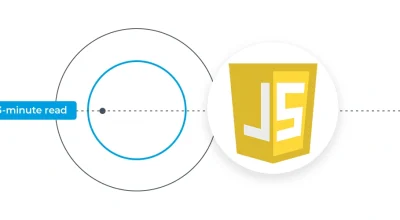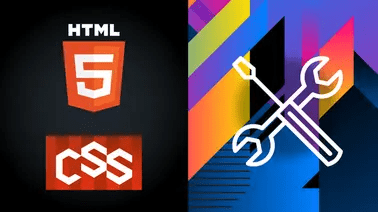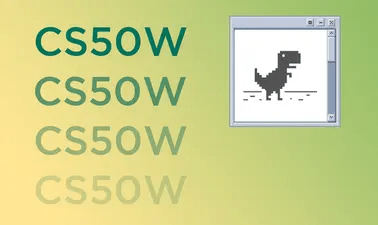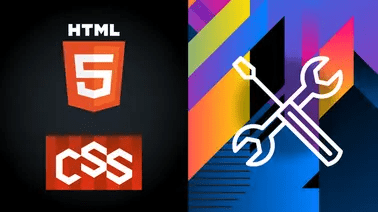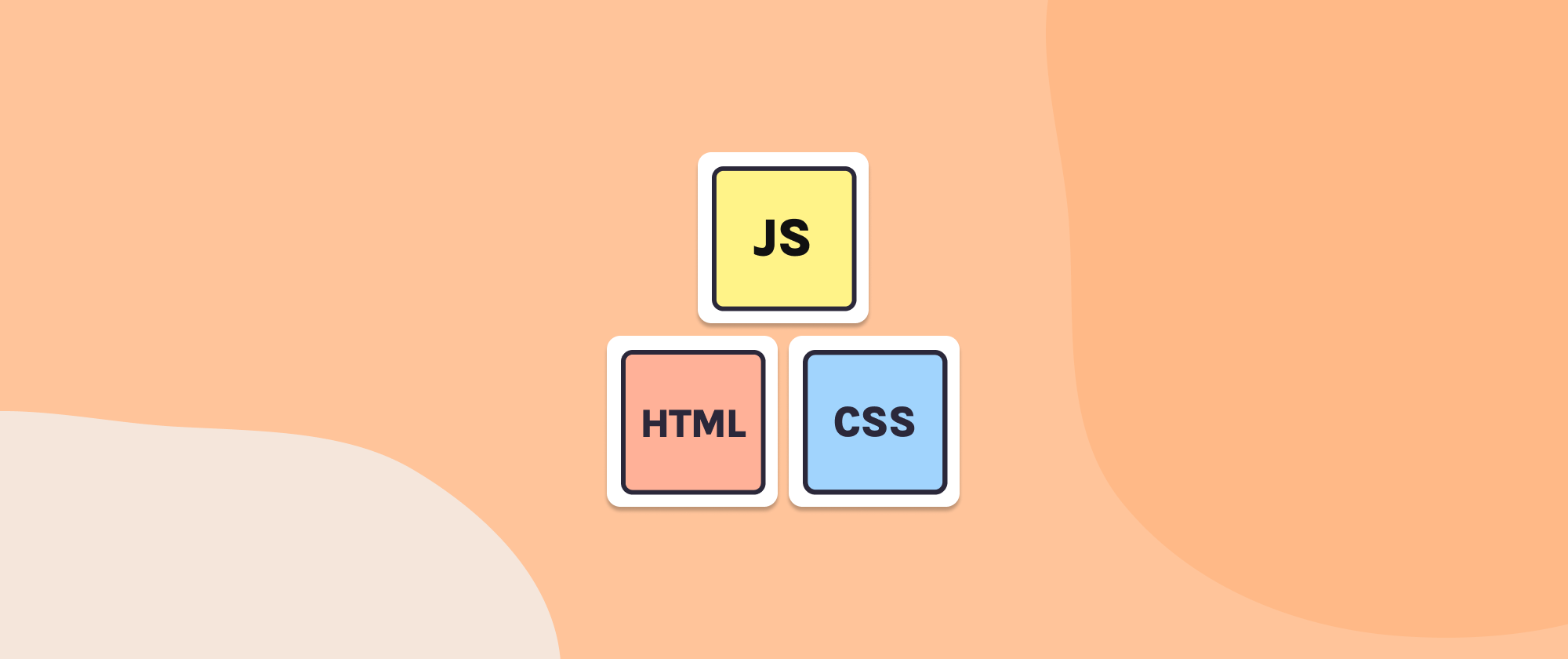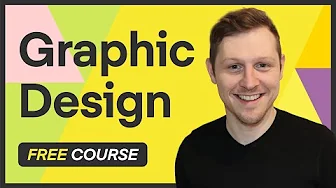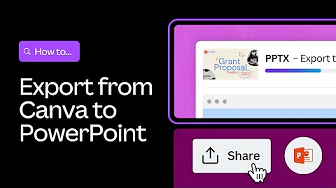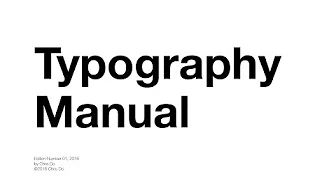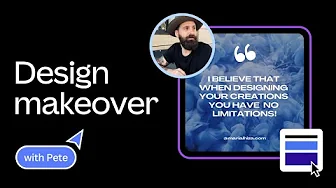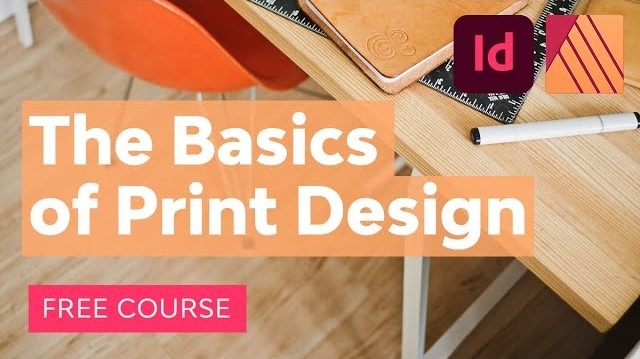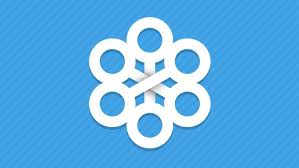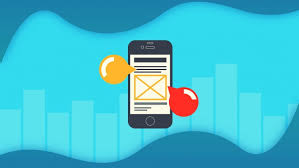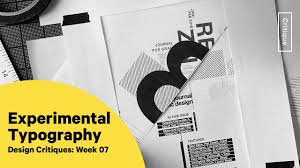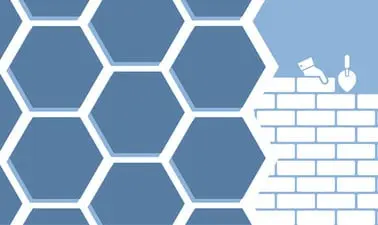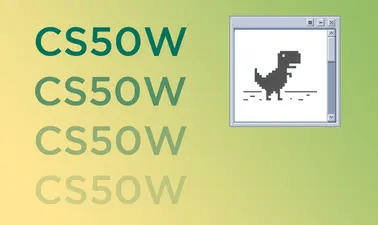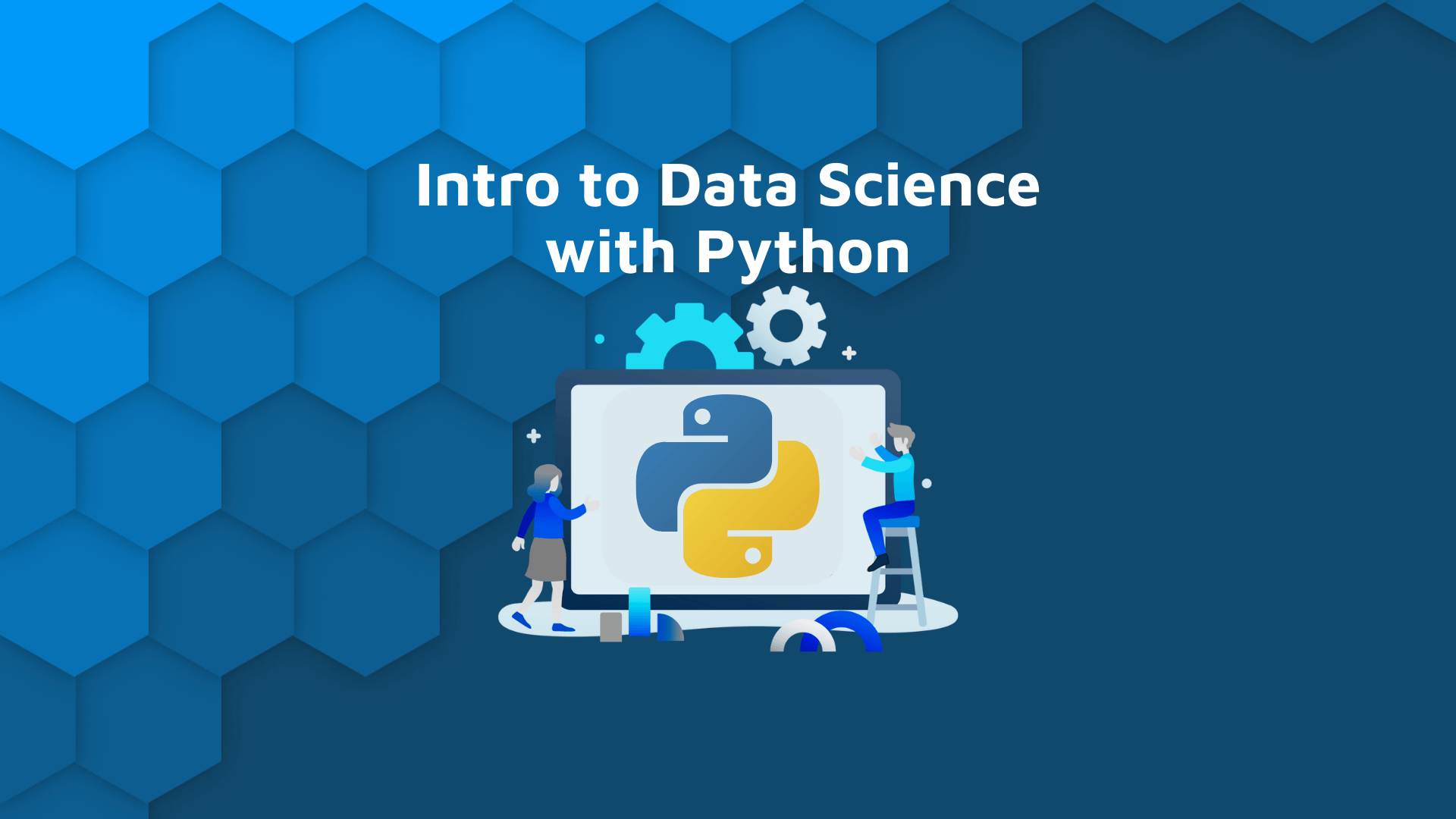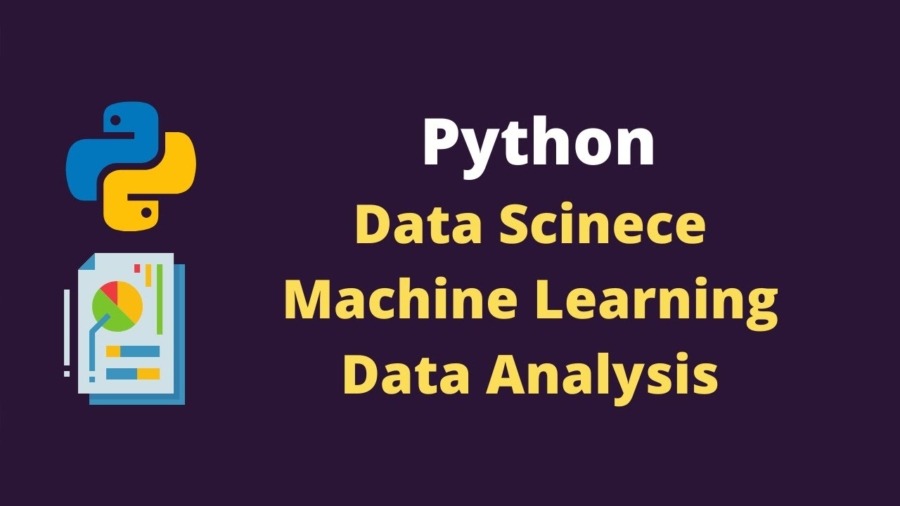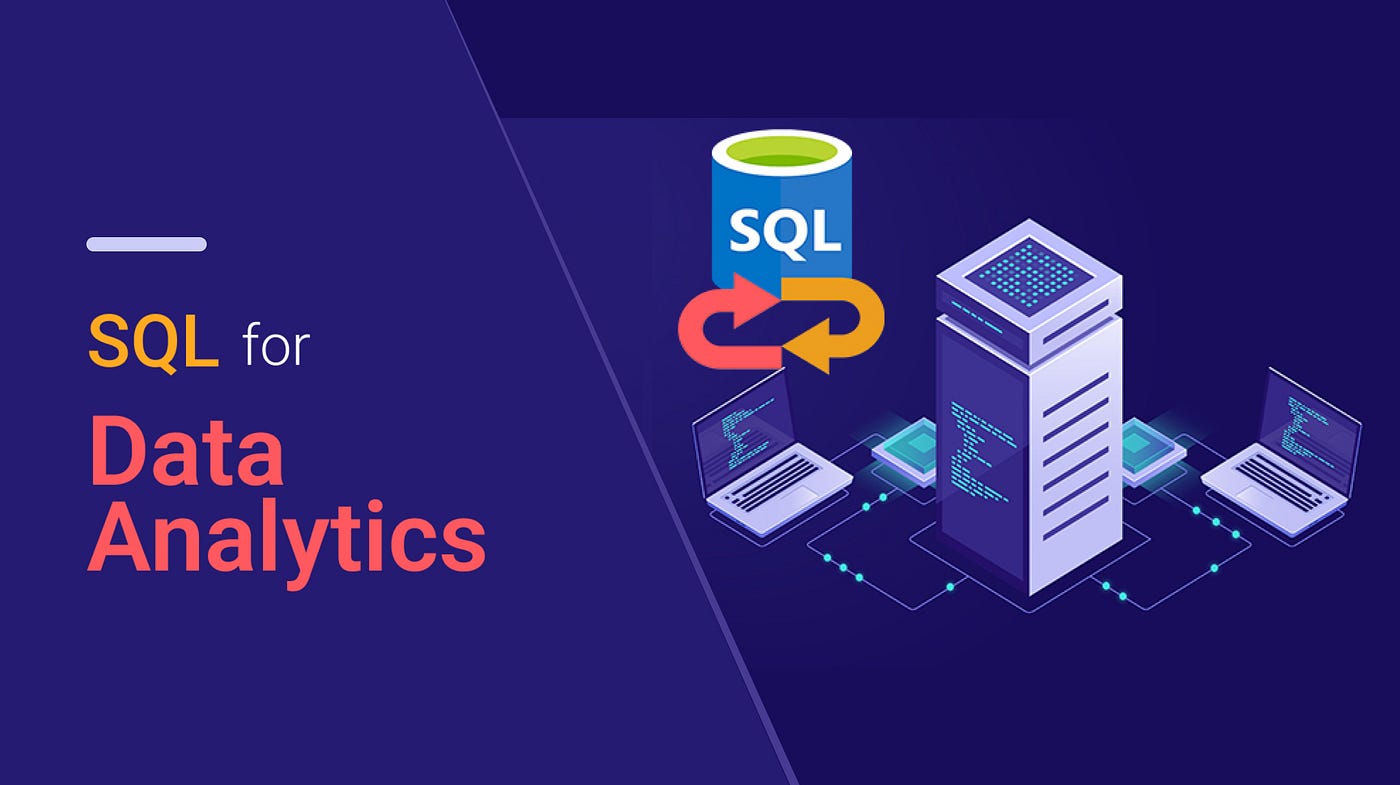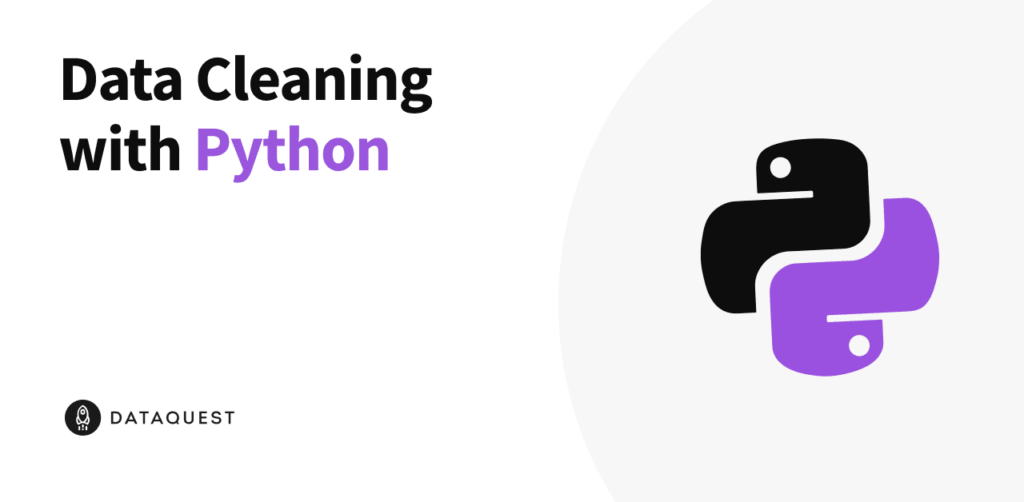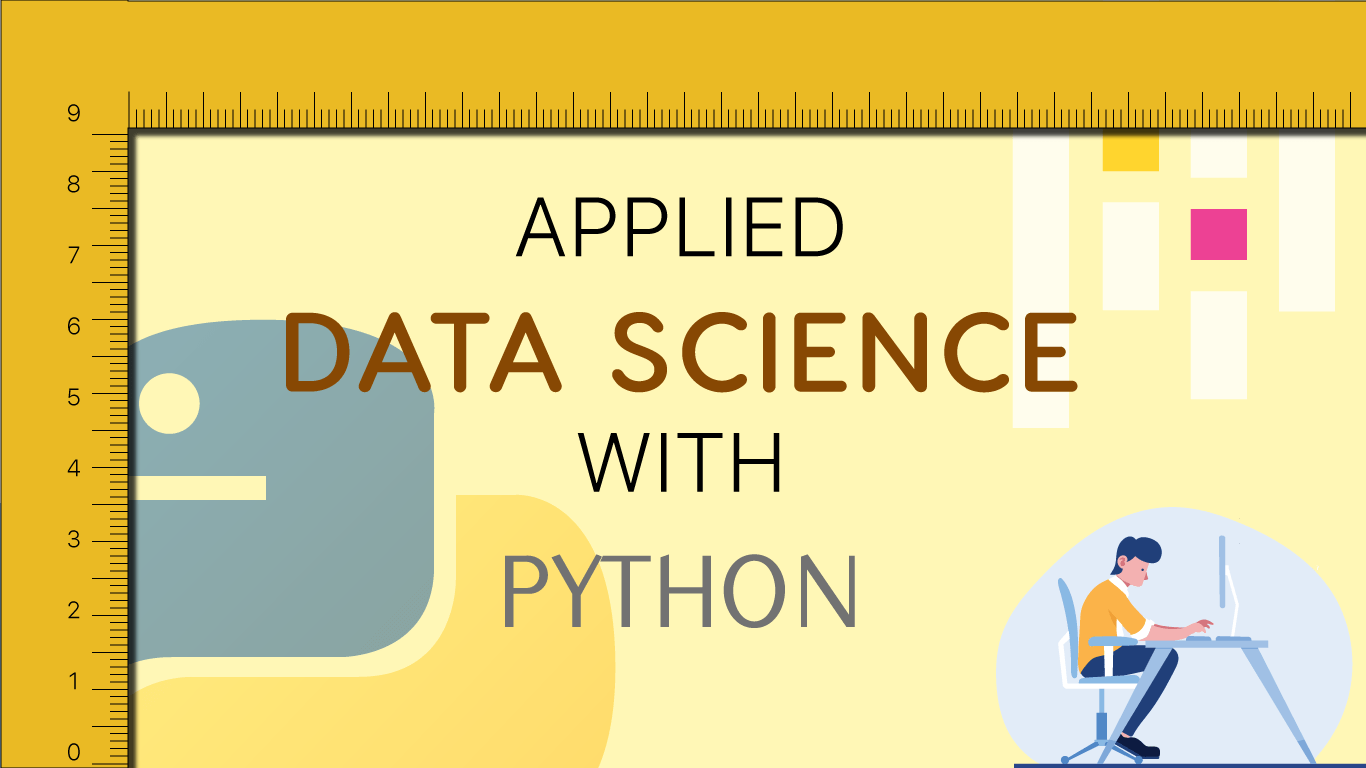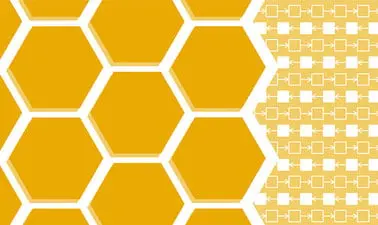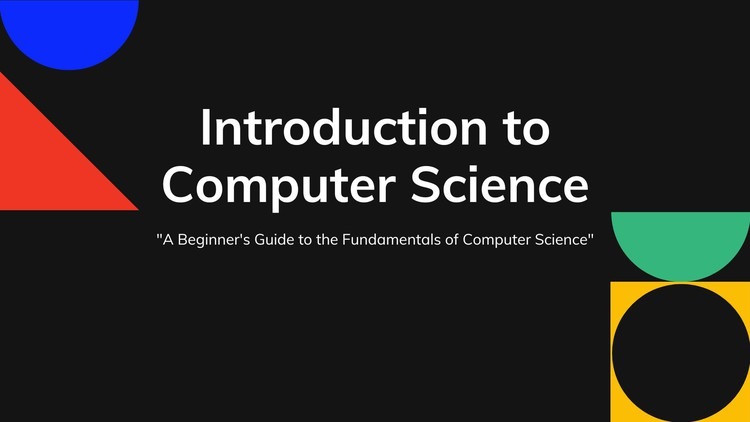Introduction:
When we fall sick, our mother scolds us for not taking care of ourselves. But when computers stop working, we blame the machine instead of the way we handle it. The truth is: your computer’s health depends on you.
Teachers usually tell us how to use a computer, but rarely teach us how to take care of it. That’s exactly why this blog exists: to give you 10 simple, effective, and practical PC care tips that can save you from big problems later.
Think of it like this: small habits ensure the long life of your PC. Ignore them, and small droplets of issues will grow into an ocean of costly problems. Let’s make sure that doesn’t happen.
Ready? Let’s explore these 10 ways to take care of your computer.
10 PC Care Tips You Can’t Ignore!
We’ve divided these tips into two sections: Hardware Care (physical parts) and Software Care (inside your system).
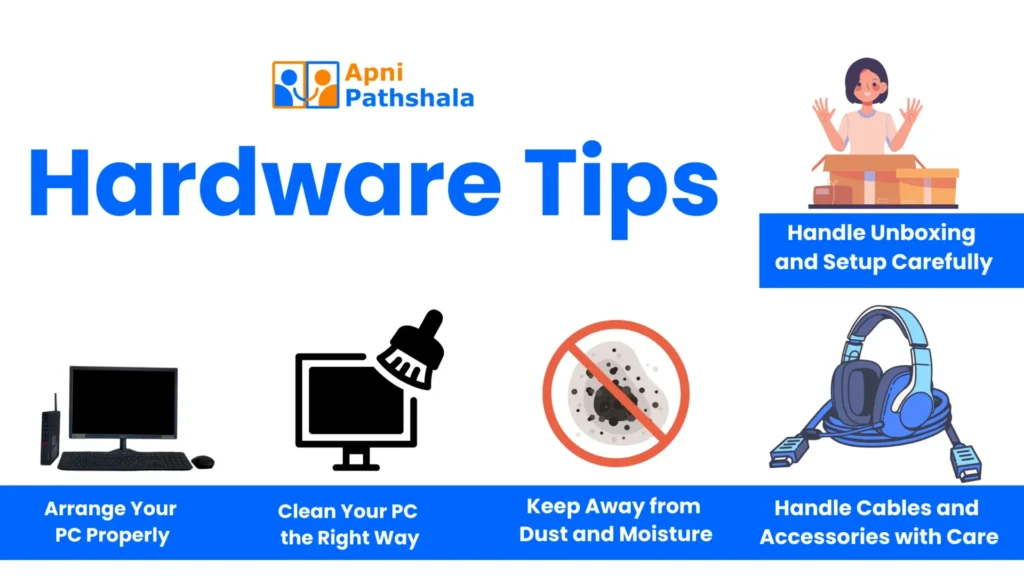
🔹 Hardware Care Tips
1. Handle Unboxing and Setup Carefully
When you get a new PC, remove all plastic coverings, films, and packaging materials. If anything is left inside, it can block airflow and overheat components.
- Store the original box in a clean, dry place for future repairs or shifting.
- Always set up your PC in a clean and dust-free space.
2. Arrange Your PC Properly
Keep your monitor, CPU, keyboard, and mouse arranged neatly.
- Avoid clutter around the desk.
- Proper arrangement = better airflow = better performance.
💡 Pro tip: Never place your PC near a wall or closed cabinet where air vents are blocked.
3. Keep Away from Dust and Moisture
Dust is the silent killer of computers. It clogs air vents, reduces cooling, and slows down your system.
- Always place your PC in a dry area.
- Avoid drinking water or placing liquids near the computer.
- Never keep your PC under an AC vent or near vibrating furniture.
4. Clean Your PC the Right Way
The best way to clean your computer is to avoid making it dirty in the first place.
- Use a soft, dry microfiber or anti-static cloth for the monitor, keyboard, and mouse.
- Dust off ports and vents weekly.
- Don’t eat near your computer.
- Avoid touching it with oily or dirty hands.
5. Handle Cables and Accessories with Care
- Never yank or twist power cords and USB cables.
- Arrange them neatly to avoid tangling and damage.
- Disconnect wired headphones and peripherals gently.
- Don’t use extra force on the keyboard or mouse; they are delicate.
🔹 Software Care Tips
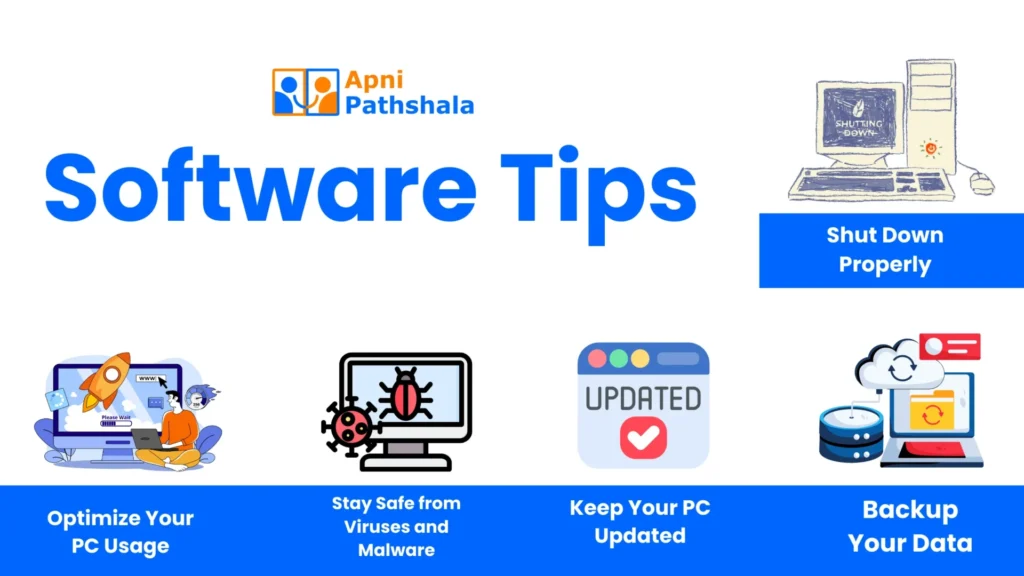
6. Shut Down Properly
Never leave your PC on sleep overnight.
- Always shut down properly.
- Turn off the switchboard after shutting down.
- If possible, unplug it while leaving for long hours.
7. Optimize Your PC Usage
A cluttered PC = a slow PC.
- Remove unused software. (Go to Control Panel → Programs → Uninstall a program (on Windows))
- Make sure to clean the storage every month or whenever it exceeds 80% capacity.
- Close unnecessary apps from Task Manager.
Open Task Manager → Startup tab, and disable the apps you don’t need to run at startup
8. Stay Safe from Viruses and Malware
Security is part of PC care, too.
- Never install unauthorised software.
- Never click on suspicious or unknown links, especially those that do not start with “https://”.
- Don’t connect unknown pen drives.
- Run antivirus and malware scans regularly.
- Go to Google → Manage Your Google Account → Security → Your Devices. You’ll see a list of all devices where your account is logged in. Select the ones you don’t use anymore and click Sign out.
9. Keep Your PC Updated
Updates may feel annoying, but they protect and improve your system.
- Update Your PC for Better Performance. (Go to Settings → Update & Security → Windows Update → Check for updates. Install all available updates.)
- Keep all software updated to the latest version.
10. Backup Your Data
Your PC’s health isn’t just about hardware; it’s also about your data.
- Regularly back up your files to Google Drive or another cloud service.
- Keep a physical backup (external hard drive or pendrive).
- Regularly back up your files to Google Drive or another cloud service.
Secret Bonus Tips (From Our Tech Team)
- Log out of websites when not in use.
- Don’t keep your PC shut down for months; long idle periods harm components.
- Never connect your PC to the same power board as a table fan (it causes interference).
- Avoid setting up PCs in vibrating spaces (loose parts can create serious issues).
- Avoid placing your computer near windows, particularly during rainy weather.
FAQ
Q1: How do you take care of a PC?
By cleaning regularly, avoiding dust/moisture, shutting down properly, updating software, and keeping backups.
Q2: Does a PC need maintenance?
Yes, preventive maintenance keeps it healthy and extends its life.
Q3: How to clean disk C?
Use the built-in Windows Disk Cleanup or uninstall unnecessary apps.
Q4: Should I keep my PC on 24/7?
No, shut it down when not in use. Keeping it on all the time reduces lifespan.
Q5: How to know if a PC is healthy?
Smooth performance, no unusual noise, updated software, and no overheating.
Conclusion
Think about your closest friend, the one who always helps you, listens to you, and stands by you when you need support. Your computer is just like that friend. It helps you study, work, create, and connect with the world. But just like a friend, it needs care, respect, and attention.
If you ignore it, it slows down, struggles, and eventually stops supporting you. But if you take care of it, keeping it clean, safe, updated, and protected, it will stay loyal to you for years, making your journey smoother and your work easier.
So don’t just see your PC as a machine. See it as your partner, your teammate, your best friend in the digital world. Treat it well today, and it will never let you down tomorrow.
So the next time your computer slows down, don’t just blame it, ask yourself:
Am I really taking care of my PC?